Features
For
a budget monitor, the Samsung 955DF packs in quite a lot of features. The monitor
features 21 digital user controls that include most all the features we look for
in monitors. Available in 9 languages, the controls are broken into 6 different
on screen menus: Position/Size, Geometry, Color, Screen, Advanced, and Menu. Pictures
of each menu are shown below. Beneath each picture is a list of the functions
available in the menu as well as the selectable range.
Position/Size |
|
|
| Position | Horizontal
and vertical position settings | | Size | Horizontal
and vertical size settings | | Zoom | Scales
monitor picture proportionally | |
Geometry |
|
|
| Parallel/Rotation | Screen
parallel/rotation settings | | Pincushion/Trapezoid | Screen
pincushion/trapezoid settings | | Pinbalance | Screen
pinbalance setting | | Linearity | Screen
linearity setting | |
Color |
|
|
| 9300K | Selects
9300K color mode | | 6500K | Selects
6500K color mode | |
Screen |
|
|
| Clear
Moire | Clears
horizontal and vertical moire | |
Advanced |
|
|
| Degauss | Manual
Degauss | | Recall | Restores
previous mode | | Video
Input Level | Select
between 0.7V and 1.0V | |
Menu |
|
|
| Display
Timing | Shows
user and factory timing modes and current mode | | Menu
Duration | Menu
duration from 3 to 50 seconds | | Language | Select
between 9 languages | | Menu
Color | Select
between 2 menu colors | | Halftone | Enables
menu transparency | |
A few
more advanced features were missing from the menu setup, the most important being
a user definable color setting and a screen focus control.
Menus are navigated
via the controls located on the bottom front of the monitor. Menu settings are
navigated and altered using the 4 direction arrow keys, while two more buttons
serve as entry and exit buttons for menu functions.

The
final button on the front of the 955DF is the Highlight button which brings up
a whole new set of menu functions. The highlight feature of the 955DF allows the
user to set a portion or all of the screen to have different image qualities than
the standard screen setup. For example, if you consistently find that your monitor
looks too dark when watching movies but looks fine otherwise, one can use the
highlight feature to brighten the portion of the screen where the movie is playing.

The
highlight feature comes with 7 user definable settings arranged in seven screens.
Below are screen shots of each feature as well as what the function does.
Highlight
Zone | |
|
| Highlight
Zone | Turns
the feature on or off | |
Position |
|
|
| Position | Sets
the horizontal and vertical position of the highlight zone area |
|
Size |
|
|
| Size | Set
the height and width of the highlight zone area | |
Contrast |
|
|
| Contrast | Sets
the contrast level of the highlight zone | |
Color |
|
|
| Color | Sets
the red, green, and blue levels of the highlight zone |
|
Zoom |
|
|
| Zoom | Scales
the size of the highlight area proportionally | |
Sharpness |
|
|
| Sharpness | Sets
the sharpness of the highlight zone |
All changes
made in the highlight zone settings will affect only the image directly beneath
the highlight zone. It is interesting to see that Samsung chose to include user
selectable color settings for the highlight zone but not for the image on the
whole. Left out of the highlight control settings are contrast and geometry controls.


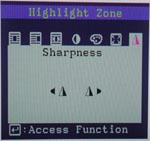


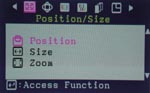
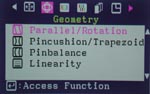


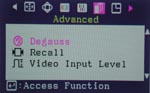





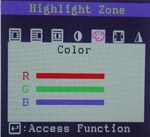









0 Comments
View All Comments