The iOS 6 Review: Maps Thoroughly Investigated and More
by Brian Klug & Saumitra Bhagwat on September 19, 2012 2:21 PM ESTTurn By Turn
3D buildings look pretty, but without a doubt the most useful new maps feature in iOS 6 is first party support for turn by turn navigation. This has been notably lacking from iOS for some time now, partly due to rules Google imposes on what can be done with their map tiles.
I’ve spent a lot of time driving around with iOS 6 turn by turn, and in a word (well, three) it just works.
The previous maps app used to have two panes for search and directions. In iOS 6 maps theres a unified search bar, directions button, and address book button. As you’d expect, navigation can be initiated from either individual search listings by tapping on the quick route icon, or explicitly from the directions menu. Siri can also launch navigation if you ask it to navigate you somewhere. If you tap the directions icon you can select from either driving guidance, walking guidance, or routes using third party apps.
iOS initially prompts you to select from a few recommended routes, and then guidance begins. Further options are hidden away inside Settings.app, though these are relatively sparse. Voice guidance volume, label size, and units are really the only options here — there seen any options for preferring highways or surface streets, avoiding tolls (though you are warned when given routes to select from) or other common standalone GPS options. In iOS, voice guidance uses the same text to speech engine as Siri, so there’s no changing that either.
A third button appears alongside 3D as well which gives the route turn list and some detailed information. During normal turn by turn guidance, the status bar and all other UI is hidden, tapping brings these menus back into focus.
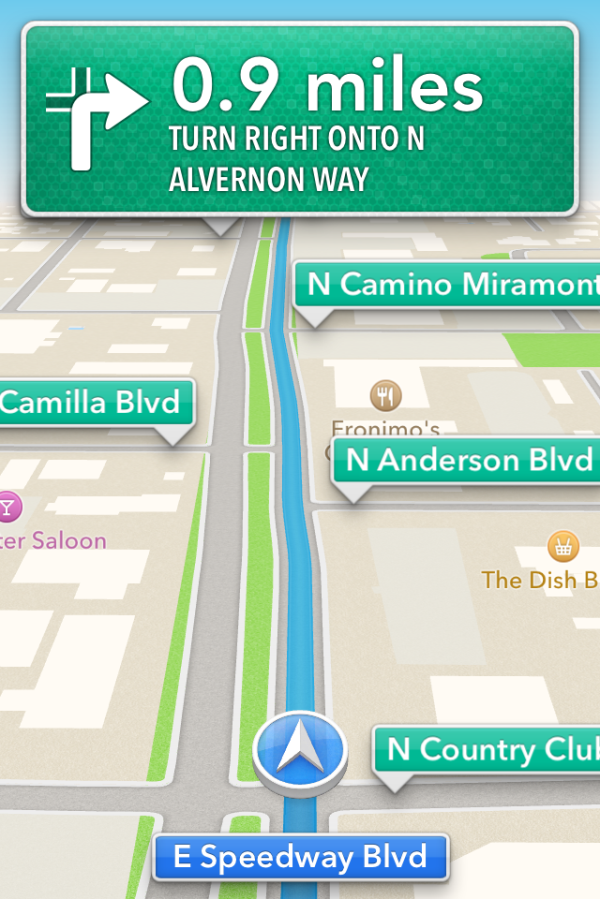
Driving interfaces - Navigation in progress (Left), tapping reveals more UI elements (Right)
I guess that brings us to the driving interface itself, which is extremely clean and minimalist. Previously I thought Google Navigation had an almost overly-minimalist set of OSD elements. After seeing iOS 6’s navigation interface it became clear that Apple has gone to some lengths to have even fewer things on their driving window. Up top is the next turn or event, and sometimes below it is the quick follow up guidance detail. At bottom is your current road, a vector position indicator, and really that’s it. The indicator is blue when you have a GNSS fix, grey when you otherwise don’t. By default the whole thing goes fullscreen including the status bar.
Apple’s design language for signage and alerts in the turn by turn app almost directly mirrors the USA’s Department of Transportation signage design style. Specifically, this is white text atop a green background for informational signage in the USA. In some navigation bubbles, Apple even emulates signage retroreflector texture (more skeuomorphism). Roads are called out with a green background as you drive along, route-specific roads are highlighted in blue. Points of interest and the same Apple maps base layer are both obviously carried over as well. In addition the interface zooms and pans very smoothly (breathes, really) as you change velocity and course. In addition, the view also changes perspective when approaching an intersection or turn. These animations are very smoothed and aren’t abrupt or otherwise distracting. I feel as though Apple’s main consideration for this interface was minimizing unnecessary clutter which would need parsing by your head and be potentially distracting.
On the whole the main view for turn by turn driving is strikingly minimalist. I was initially alarmed just how little information there is on the primary view when I first drove around with it, but it gets the job done. I generally want all the information I can get, so this isn’t really designed to what I like, but it makes guidance very easy to follow for drivers. What’s absent from the full screen view are any time to destination or estimated time of arrival clocks, present speed, or speed limit indicators. You can however see an estimated time of arrival and trip time by tapping which brings up the normal controls.
Closing navigation by pressing the home button doesn’t stop guidance, instead you get an ongoing process status bar indicator and textured badges when guidance alerts happen. This is very well executed, if you do need to do something else on the phone but still need guidance it is totally possible to survive, assuming your multitasking skills are up to snuff.
I’ve driven around with iOS 6 turn by turn since the first beta trying to break it or uncover some weird edge case where it gives horribly wrong guidance, but so far haven’t found a single thing. This is more than I can say for Google Navigation during its first few months, when it would periodically break on the I–10 and recommend driving literally up and down the interstate just past Casa Grande on the way to Phoenix (I jest not) and give endless voice prompts until being quit. That’s not to say Apple’s navigation product is perfect, I just haven’t uncovered anything insane yet.
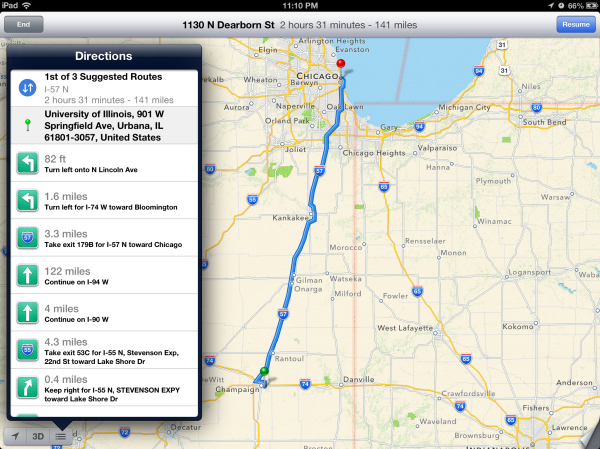
Time will tell both whether Apple’s GIS product is free of errors which cause weird routing instability, and whether its traffic avoidance component is competent. It is ready to go now, however, and I guess that is why it isn’t wearing a beta badge like some other iOS features I’m thinking of that don’t work nearly as well. At the same time however, Apple is hedging its bets with a “report a problem” button under the settings fold where you can select from a variety of issues or enter your own.
I drove around for a couple of journeys with both an iPhone 4S and an HTC One X giving voice guidance to compare the two. I still don’t believe there’s much cross platform shopping going on, but Google being the other dominant smartphone OS maker (well, and Nokia, but my Lumia review units are long gone) giving away free navigation does merit a comparison. I recorded an 18 minute video showing the difference since there’s just so much that can’t be conveyed with screenshots. Of course getting 20 minutes of good footage required a few hours of driving, so I’ve noticed a lot gradually.
First, iOS 6 is a bit less chatty with navigation information callouts, but does the usual alerts before reaching a turn and speaking roads. Second, Google and Apple do differ in their pathfinding a surprising amount as well. If you watch the video there are a number of times both disagree on which route is best to a surprising extent. Both reroute after deviating from the route very fast as well. My other thought is that the English (USA) female voice sounds more natural using the stock Google text to speech engine in Android 4.x than Siri does. In addition even at the maximum volume selected in settings and with system volume cranked all the way up in iOS, voice guidance is still way, way too quiet.
For devices which don’t include turn by turn (ones that aren’t A5 or A5X based or above), you can still get directions, however there’s just a paginated list which works basically like directions worked in iOS 5 and prior. That is to say you have to manually advance through each step of the journey.
On the whole though turn by turn in iOS 6 is a pretty solid experience with minimal stuff to complain about.
Listings
Maps also completely revamps the individual listing pages for dropped pins and places of interest. The app now uses Yelp for reviews and photos and presents these in a three pane layout for restaurants as businesses. Yelp data is heavily featured in the new maps application. Tapping on reviews launches the appropriate listing in the standalone Yelp app if it is installed, otherwise you immediately get brought to the App Store. This level of integration will no doubt be a huge boon for Yelp, though I wish there was a single sign on pane in Settings.app which would work the same way as Facebook and Twitter.
I’m a little confused by some of the duplication of functionality between the listings themselves and how seemingly every road leads to the Yelp app, however. Want to read a full review? Tap it, and you’re taken to the Yelp app. View more photos? To the Yelp app we go! It would’ve made a lot more sense to just integrate all of Yelp into Maps and have the standalone app exist as an extra of some kind.
As an aside, it’s interesting to see how the places and listing battle has shaken up, with Google buying Zagat after a falling out with Yelp, and Apple now being a key Yelp partner.


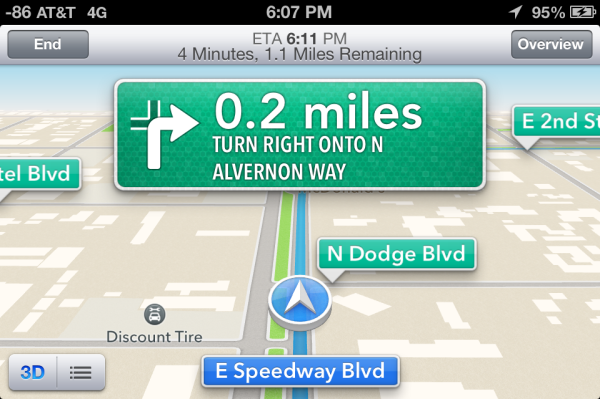

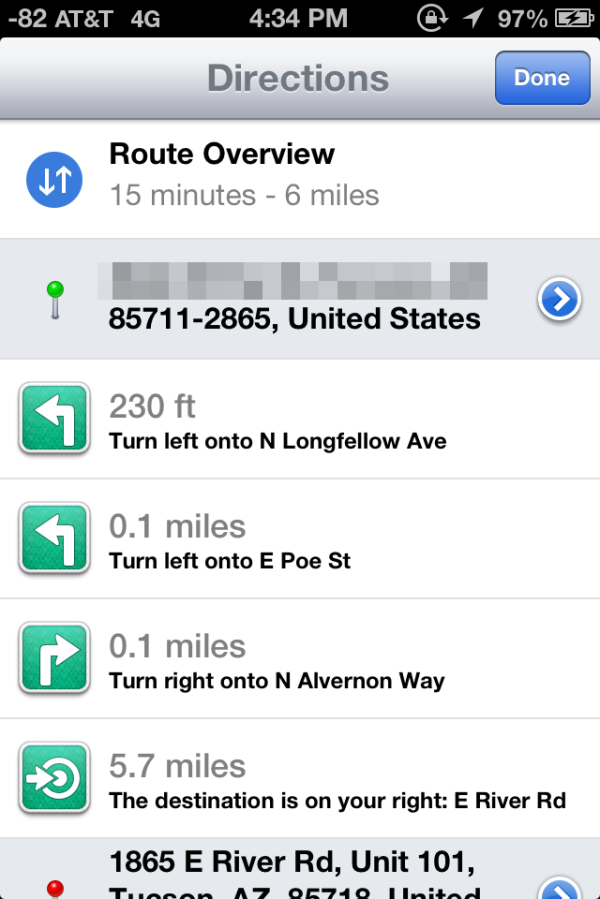
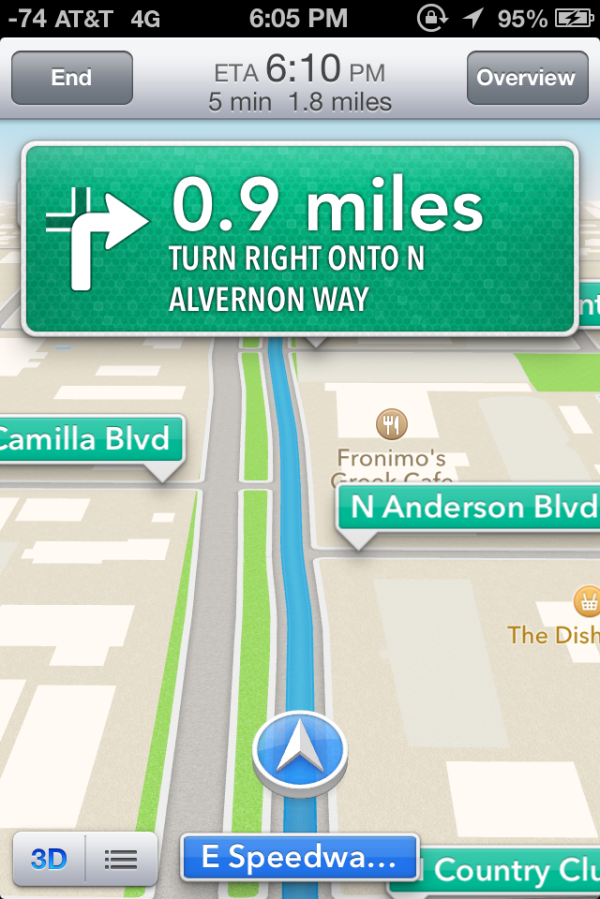
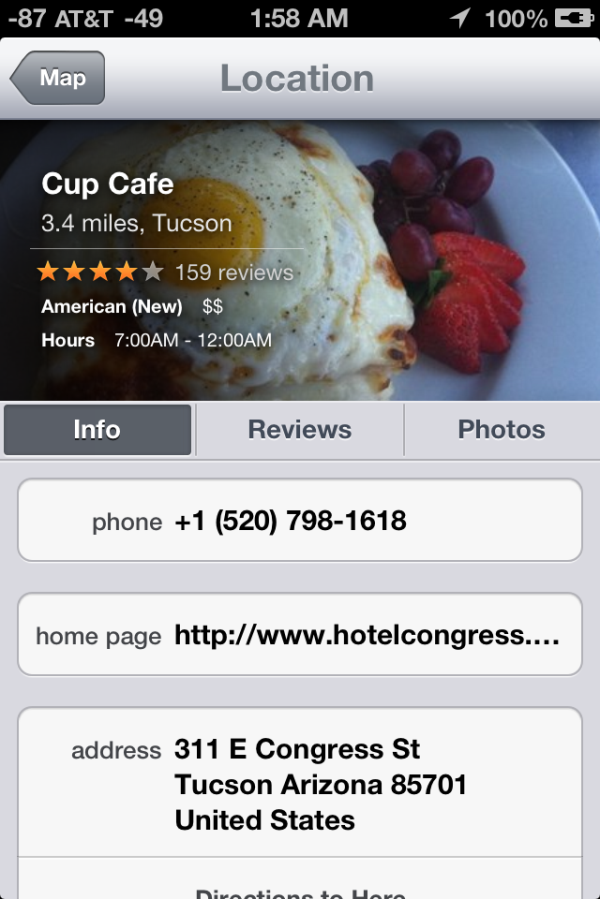
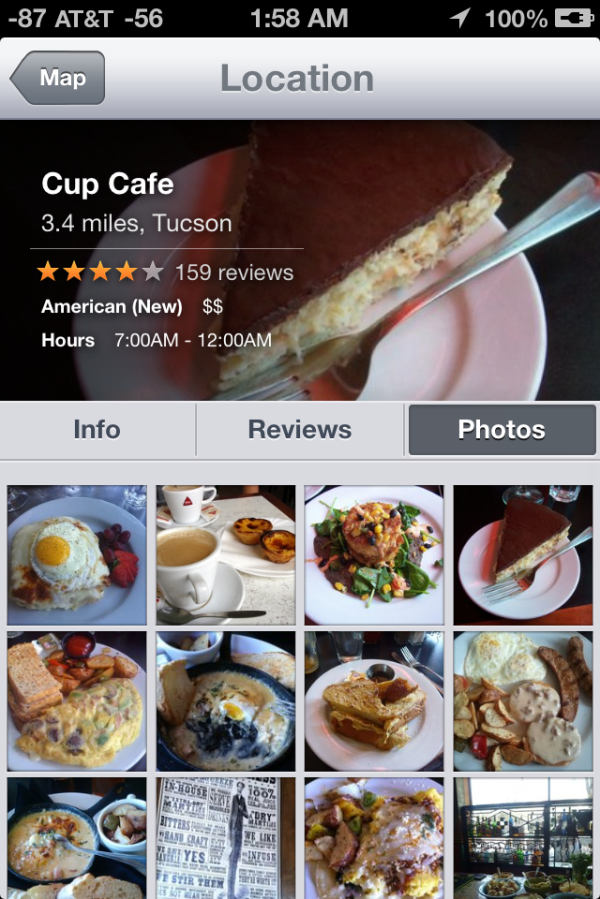
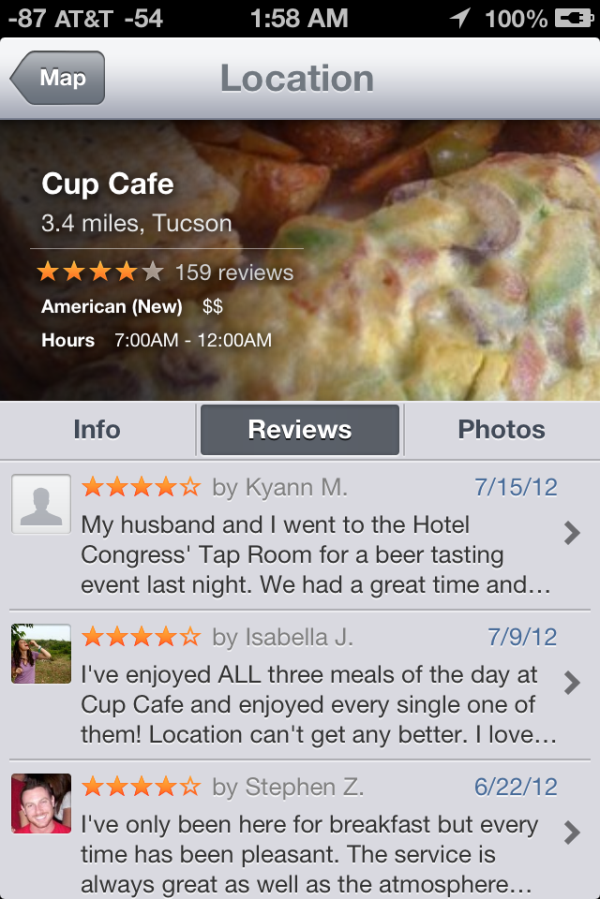








105 Comments
View All Comments
tipoo - Wednesday, September 19, 2012 - link
Pretty sure the 4S is faster than the 4 :)Ryan Smith - Wednesday, September 19, 2012 - link
I'm assuming you must be referring to the SunSpider results? In that case lower is better, so everything looks correct here.tipoo - Wednesday, September 19, 2012 - link
I think they were changed, when I looked last the 4 had lower Sunspider and higher Browsermark scores, and it also had N/A beside the other two, now the 4S has the N/A and better scores.Henk Poley - Wednesday, September 19, 2012 - link
Related, I consistently get a Sunspider 0.9.1 score of about 3000 +/- 1% on my iPhone 4 GSM. Typo? 33.. instead of 30.. ?dsumanik - Thursday, September 20, 2012 - link
blah blahThe new maps suck...they are a significant step down, in dataset AND functionality.
Users in the US might ALMOST get the same experience but everywhere else on the planet got screwed.
There are spelling errors, missing roads, improperly labeled cities and for the most part, significantly less detailed maps.
I live in a very remote community, in northern canada...there is a GOOGLE STREET VIEW picture of my house and street.
There is no way Apple will ever come up here to offer the same level of detail...im simply in too small of a market.
There isnt even color photos of my town.
LOL!
Jobs would never have let this slide until it was competitive... right now it simply is inferior in every single way.
mrgulabull - Wednesday, September 19, 2012 - link
The "trouble building" you mention actually looks like that. It's the Walt Disney Concert Hall. If anything I'd say the 3d model is remarkably good.Here's an aerial shot from Google Maps
https://maps.google.com/maps?q=walt+disney+concert...
ratte - Wednesday, September 19, 2012 - link
It's the building above that (the Dorothy Chandler pavillion) that looks badBrian Klug - Wednesday, September 19, 2012 - link
OH wow, ok, well that's interesting... Fixing now.-Brian
nathanddrews - Thursday, September 20, 2012 - link
If you had seen the "Get Smart" movie, you would know. :Prd_nest - Wednesday, September 19, 2012 - link
Seriously, whatever I have seen so far, Apple maps are absolute failure in India. It's actually pathetic in terms of actual data. Forget about features, they simply don't have data. It's so bad that I can't even think why they should launch iOS 6 here? Comparison with google maps?? just forget it.. and all those fancy 3D flyover, well probably by 2025 if we are lucky..