The MSI Prestige 14 Evo Review: Testing The Waters Of Tiger Lake
by Brett Howse on December 17, 2020 10:00 AM EST- Posted in
- Laptops
- Intel
- MSI
- Tiger Lake
- Notebook
Display Analysis
As the name suggests, the MSI Prestige 14 Evo features a 14-inch display, and MSI has gone with the more standard 1920x1080 IPS panel, meaning a 16:9 aspect ratio. That is somewhat disappointing, as competing laptops have started to transition to taller displays in the 16:10 and 3:2 range.
The laptop offers no touch support either, so this is as traditional of a clamshell Ultrabook as you can get. Some may not like touch, but for a wider audience, having a feature and not using it is better than not having it at all.
 Sub-pixel arrangement. The haze is the matte coating on the display.
Sub-pixel arrangement. The haze is the matte coating on the display.
The 1920x1080 resolution in this screen size means the laptop offers 157 pixels-per-inch in terms of display density. There is always a tradeoff for density versus battery life, and although 157 is pretty far from what you would consider a high DPI panel, it still works well in this form factor. Out of the box, Windows sets this to 150% scaling, although you can of course adjust if you want more real estate. 125% seems to work pretty well. There is no UHD display option, but as we have seen in other devices which offer UHD, the hit to battery life is significant, so sticking with a more traditional 1920x1080 resolution still makes sense.
The display targets sRGB, and although some competing devices may offer P3 or Adobe RGB gamut support, the lack of a system-wide color management system in Windows still unfortunately means sRGB is better for most people. If you use professional applications that can correctly manage color, the MSI Prestige is likely not for you, but for the average consumer using content that is likely over 99% of the time targeting sRGB, MSI has made the right choice here.
To see how the MSI Prestige 14 Evo fares in terms of color accuracy and contrast, we have run it through a custom workflow in Portrait Display’s Calman suite, using the X-Rite i1Display Pro colorimeter for brightness and contrast measurements, and the X-Rite i1Pro 2 spectrophotometer for color accuracy readings.
Brightness and Contrast
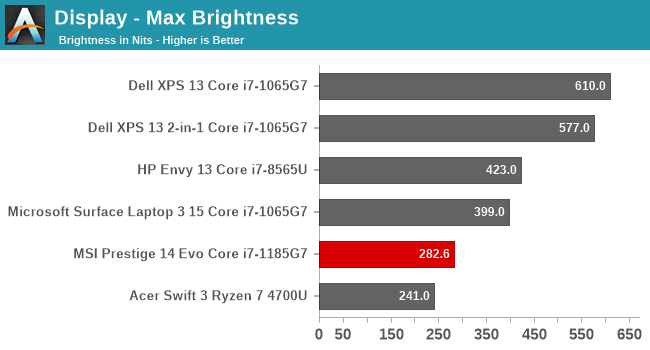
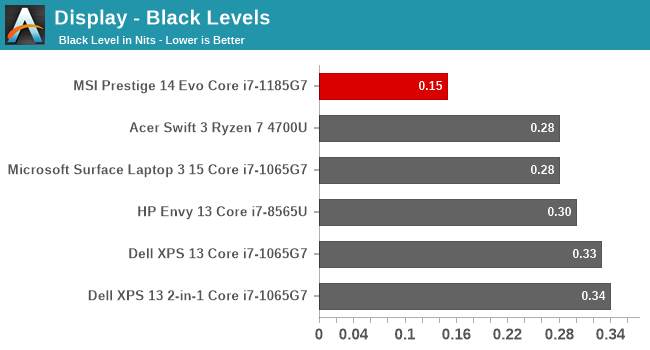
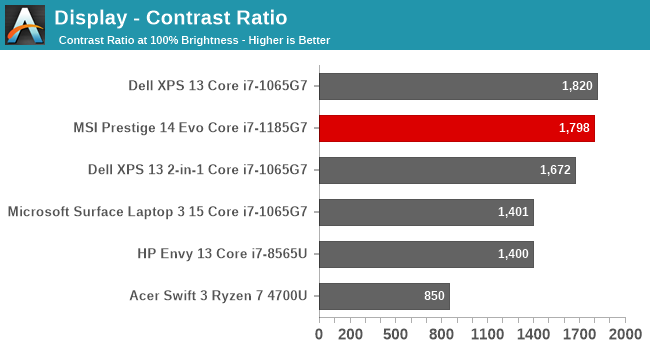
The Prestige 14 gets off to a good start in terms of display contrast, almost hitting 1800:1. The panel offers excellent black levels which help it achieve this result. It does not get overly bright though, not even hitting 300 nits at 100% brightness, and would likely struggle outdoors because of that. It does get very dim though for use in a dark room with the display going all the way down to 5 nits.
Grayscale
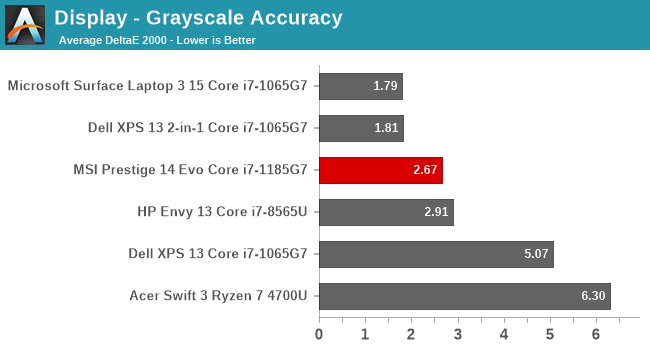
MSI has done a very good job on the default color profile for this laptop, with the grayscale averaging under the 3.0 level that we’d consider to be a good display. There are a couple of peaks slightly over, but nothing too dramatic. The color balance across the gray range is very consistent, with blue dropping slightly compared to red and green, but overall still doing very well.
Gamut
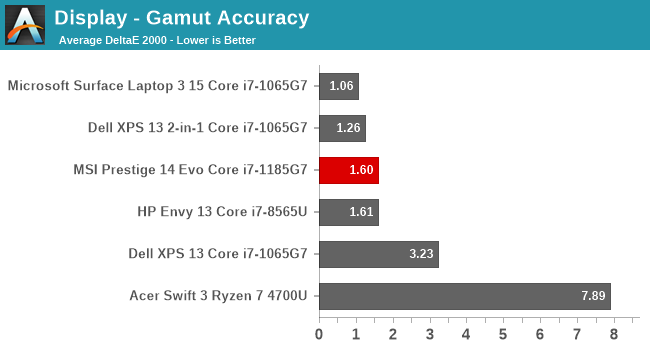
The good news continues when looking at the sRGB gamut coverage. The laptop is able to hit all of the major color points for primary and secondary colors with very little error.
Saturation
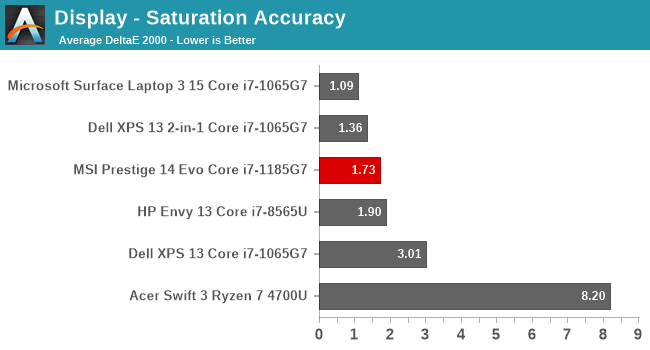
The saturation sweep does the same color targets as the gamut test, but across the entire range from 0% to 100% brightness on each primary and secondary color, tested at 4-bit intervals. None of the colors show any real error rates above the 3.0 mark, with most well under across the entire range. Clearly, MSI has done their homework and calibrated the display at the factor to achieve these levels of accuracy. There is no ICC profile included as the error correction is being done in hardware.
Gretag Macbeth

While the previous tests focus on primary and secondary colors, the Gretag Macbeth tests a much wider range of colors, including the important skin tones. Once again, the MSI Prestige 14 performs very well here, with only a couple of individual colors above the 3.0 error level, and only just. MSI has done a great job calibrating this display.
Colorchecker
While the previous graphs show error rates, the final image is the colorchecker swatch, which shows the target color on the bottom, and the achieved color by the display on the top. This gives you a better relative look at the error rate. Again, it shows the accuracy of this display.
Display Conclusion
Although the MSI Prestige 14 Evo is a mostly standard 1920x1080 16:9 display, and it just targets sRGB, MSI has done the added work to calibrate the display at the factory, which vastly improves its accuracy. Some devices use an ICC profile to fix the calibration through software, but ICC profiles can be a challenge especially if the application ignores them, so doing this through hardware is a better solution. The combination of high contrast and high accuracy make this one of the better displays available in this category.



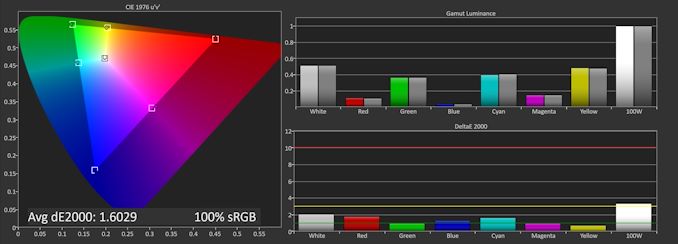

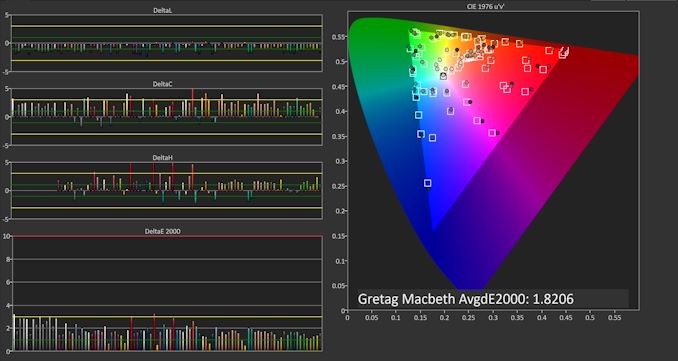









63 Comments
View All Comments
Vitor - Thursday, December 17, 2020 - link
Im just glad the display has decent accuracy.Teckk - Thursday, December 17, 2020 - link
This is a really good enough laptop for a lot of people and surprisingly good graphics performance by Intel. Is 1 Watt display not a requirement for Evo?gizmo23 - Thursday, December 17, 2020 - link
This laptop with 16:10 ratio display = take my money. As it is, I think my XPS will have to last a bit longer.s.yu - Friday, December 18, 2020 - link
My 2019 XPS132N1's digitizer experience really sucks, but I looked around the market and nothing really serves as a solid upgrade. If the latest Surface Book weren't so expensive with soon to be outdated graphics that would be my first choice.oRAirwolf - Saturday, December 19, 2020 - link
Offering a laptop with a 16x9 display when it's almost 2021 is pretty well. Get with the times MSI. 16x9 is fine on a large display, but laptops greatly benefit from some extra vertical real estatemobutu - Thursday, December 17, 2020 - link
almost bought this, luckily that I saw at the last time that, at the begining of 2021, it doesn't have at least one USB 3.x.A port ... good thing it has a TOTALLY USELESS 2.0.A one.I would torture the guys at msi for this stupid decision. what a bunch of retards .
ozzuneoj86 - Thursday, December 17, 2020 - link
I am totally confused by this decision as well. What a complete waste of a computer. What are you supposed to do with external storage devices that connect with USB A? Carry around adapters, or just deal with USB 2.0 speeds? In 2021!?!?And as a general complaint with most "nice" laptops these days, what if you use a mouse that connects via USB??? No flash drives then?
Might as well be an Apple product.
And no, it isn't a typo. The MSI site shows this across the board for all configurations of this model "USB: 1x USB 2.0"
Yakinabe - Thursday, December 17, 2020 - link
The USB 2.0 port is for your mouse. That's why it's on the right side. For faster peripherals like storage devices, it has two Thunderbolt ports. If you insist on keeping your legacy storage devices then yeah, you'd need to get a USB-C cable for your device, or carry an adapter.CharonPDX - Thursday, December 17, 2020 - link
Or use one of my dozens of USB-A 3.0 64-256 GB thumb drives. Or my external Blu-ray drive that has a tethered cable.Modern EFI and OSes can handle running a keyboard or mouse just fine over USB 3.0/3.1/3.2/4. There is no reason to continue to offer a USB 2.0 USB port.
The_Assimilator - Thursday, December 17, 2020 - link
While I agree that the choice of USB 2.0 is bizarre, my guess is that it's due to SOC peripheral bandwidth limitations - those two TB4 ports consume a LOT of PCIe lanes, and IIRC Tiger Lake has a relatively low PCIe lane count due to thermal and power constraints.