The ASRock Z490 PG Velocita Motherboard Review: It Means SPEED
by Gavin Bonshor on September 21, 2020 9:00 AM ESTBIOS
At this point, we are very familiar with ASRock's UEFI BIOS for its Z490 models, with a very consistent set of menus and customizable settings. The only differential is the color scheme of the firmware, with a predominantly black and yellowish theme for the Z490 Taichi, while the Phantom Gaming series models opt for a red and black color scheme.
ASRock's UEFI BIOS for Z490 has two primary modes, basic and advanced. Focusing on the basic mode, it provides a quite comprehensive list of information across the entirety of the screen. From top to bottom, there's information for the installed processor, the version of firmware the board is using, as well as a list of installed memory including its speed. Towards the middle is the fan status section, which displays the current speed in real-time of installed fans, as well as the power delivery (MOS_FAN1/2) cooling fans. On the right-hand side is a boot priority listing in which users can click and drag the desired boot order, with one-click access to ASRock's Instant Flash, Internet Flash, and FAN-Tastic Tuning tools.
Pressing the F6 key will alternate between the basic and advanced modes, with the latter including the vast majority of the board's firmware features. The most comprehensive section is the advanced section with multiple menus including the OC Tweaker, Advanced, Tool, H/W Monitor, Security, Boot, and Exit. Each of these is self-explanatory, but perhaps the busiest area is in the OC Tweaker section, where all of the overclocking settings reside.
ASRock separates the settings into different sub-menus, including a dedicated section for CPU, voltage, and DRAM settings. Each submenu provides a wide variety of options, with CPU ratio and BCLK adjustments, as well as CPU AVX rations all available to customize. The CPU section also hosts all the relevant power settings for Intel Thermal Velocity Boost, as well as Turbo and Speedstep settings. The DRAM section allows users to overclock memory and tweak latencies, with a one-click button for users looking to keep things simple and enable X.M.P 2.0 memory profiles. In the voltage section is all of the voltages including CPU VCore, DRAM Voltage, and offer the customization of other voltages such as PLL, PCH, and VCCIO.
ASRock's UEFI firmware is easy to navigate and includes a wide variety of customizable settings, including those for Intel's TVB. While some may argue that splitting the CPU, DRAM and Voltage options into sub-menus within the OC Tweaker section makes this look cleaner, I would prefer to see settings housed together for CPU, e.g, CPU Ratio with CPU VCore. This means users don't have to go backward and forward changing settings between different menus. Overall the ASRock firmware is consistent, useful, and includes the cool HW Monitor and a basic UEFI version of ASRock's Polychrome RGB utility which is a nice touch.
Software
With the ASRock Z490 PG Velocita is a varied selection of software that errs on the side of basic, but still, plenty for users to sink their teeth into. The most prominent applications include ASRock's Phantom Gaming Tuner, which is A-Tuning with a Phantom Gaming inspired GUI, with ASRock's Polychrome RGB utility, its handy App Shop and Live Update tool, as well as Nahamic 3 for audio customizations. Users can install the software from disc included within the accessories bundle, or download the latest versions from the Live App utility, or the official product page on the ASRock website.


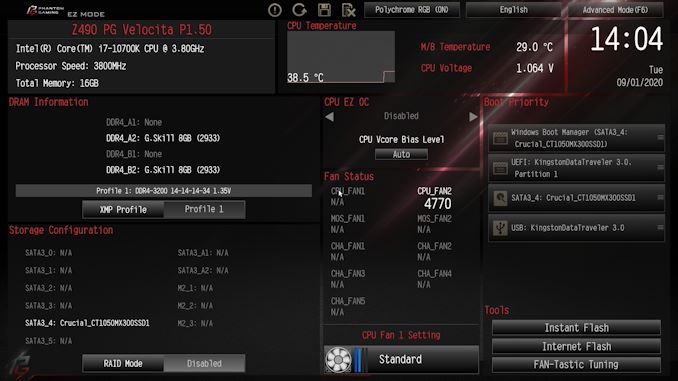
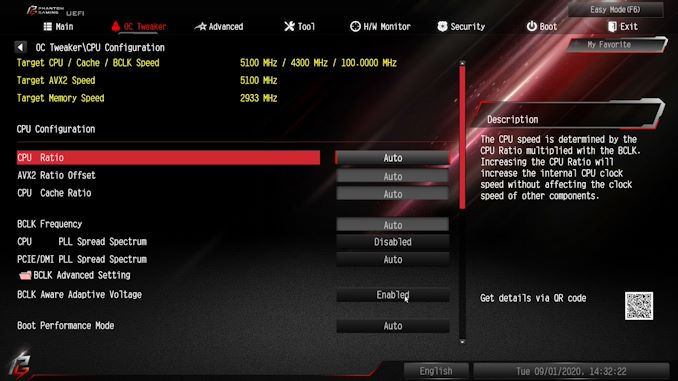
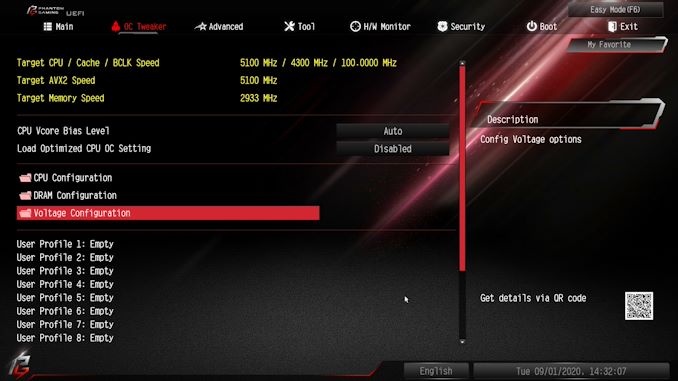






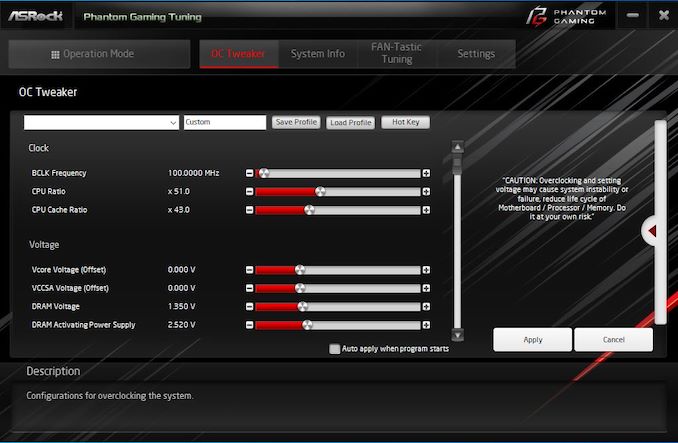














16 Comments
View All Comments
YB1064 - Monday, September 21, 2020 - link
It would be nice if you can thrown in a comparable dataset from an AMD system. It wouldn't be remiss to cut out motherboard gaming benchmarks altogether. The motherboard stopped being a factor cince, 2001 (?)Udyr - Monday, September 21, 2020 - link
Although I agree with you that some comparison is necessary for the majority of users to have a "visual" difference vs other products, the board has always been a factor. Bad VRM, conductor and other important parts of it have to work properly for the overall system to have good stability, otherwise you start having random issues or, worst case scenario, fried componentsYB1064 - Monday, September 21, 2020 - link
The stress tests should bring out any issues with the VRM. Gaming benchmarks don't add much to a MB review.oRAirwolf - Tuesday, September 22, 2020 - link
I think it is good just to validate that there are no glaring performance issues that haven't been addressed. I agree that the benchmarks are pretty much useless otherwise though.AMDSuperFan - Monday, September 21, 2020 - link
Why didn't they benchmark this system with an AMD CPU in it? Scared?Tomatotech - Tuesday, September 22, 2020 - link
Absolutely agree. Don’t forget the hammer to help install an AMD cpu in it. The benchmarks won’t be great though.mattkiss - Monday, September 21, 2020 - link
Hmm...Buildzoid didn't like this mobo very much: https://www.youtube.com/watch?v=qmKiwDL3UrAwhatthe123 - Monday, September 21, 2020 - link
Seems more accurate than this review. This review just focuses on general performance out of the box if a normal single gpu config, so yes it's similar in performance with but with better DPC latency.Problem is other models at this price point have more features and/or more efficient/powerful VRM design that doesn't require a bunch of little fans. The little fans are what help it drop VRM temps down to the 60s, but most VRMs don't really have any degradation problems even at in the 90Cs, so it's not clear what the price premium is paying for except DPC latency.
mattkiss - Wednesday, September 23, 2020 - link
"This review just focuses on general performance out of the box if a normal single gpu config, so yes it's similar in performance with but with better DPC latency."Not sure I understand your statement...both reviews are of the ASRock Z490 PG Velocita.
whatthe123 - Friday, September 25, 2020 - link
I meant that as in, this review compares the velocita in a single GPU config against other motherboards then just checks the results, whereas buildzoid's review actually looks into what features the board provides and how it manages to achieve its results i.e. a bunch of proprietary small fans when competitors have passive cooling more than good enough to keep VRMs stable.The conclusion anandtech's review makes only makes sense if you ignore all the other features offered by competitors. Otherwise it doesn't make sense because you're paying the same price and getting fewer features on top of having more moving parts that can fail.