MacBook Pro Retina Display Analysis
by Anand Lal Shimpi on June 12, 2012 3:15 AM EST- Posted in
- Mac
- Apple
- MacBook Pro
- Laptops
- Notebooks
I'm in San Francisco until tomorrow morning, but aside from dinner I've been spending as much time with the next-gen MacBook Pro as possible. Apple, as always, has done an excellent job of giving users enough reasons to want this thing. There's the display for those who stare at their computers all day, there's the significant reduction in thickness and weight for those who want portability in a quad-core machine, and there's the significant GPU/SSD spec bump for those who crave performance.
| MacBook Pro with Retina Display Comparison | |||||
| 15-inch Mid 2012 MacBook Pro | MacBook Pro with Retina Display | ||||
| Dimensions | 0.95 H x 14.35 W x 9.82" D | 0.71 H x 14.13 W x 9.73" D | |||
| Weight | 5.6 lbs (2.54 kg) | 4.46 lbs (2.02 kg) | |||
| CPU | Core i7-3615QM | Core i7-3720QM | Core i7-3615QM | ||
| L3 Cache | 6MB | 6MB | 6MB | ||
| Base CPU Clock | 2.3GHz | 2.6GHz | 2.3GHz | ||
| Max CPU Turbo | 3.3GHz | 3.6GHz | 3.3GHz | ||
| GPU | Intel HD 4000 + NVIDIA GeForce GT 650M | ||||
| GPU Memory | 512MB GDDR5 | 1GB GDDR5 | |||
| System Memory | 4GB DDR3-1600 | 8GB DDR3-1600 | 8GB DDR3L-1600 | ||
| Primary Storage | 500GB 5400RPM HDD | 750GB 5400RPM HDD | 256GB SSD | ||
| Optical Drive | Y | Y | N | ||
| Display Size | 15.4-inches | ||||
| Display Resolution | 1440 x 900 | 2880 x 1800 | |||
| Thunderbolt Ports | 1 | 2 | |||
| USB Ports | 2 x USB 3.0 | ||||
| Other Ports | 1 x Firewire 800, 1 x Audio Line in, 1 x Audio Line out, SDXC reader, Kensington Lock slot | SDXC reader, HDMI out, headphone out | |||
| Battery Capacity | 77.5 Wh | 95 Wh | |||
| Price | $1799 | $2199 | $2199 | ||
Although Haswell will likely be a great fit for the next-gen MacBook Pro, anyone who travels a lot and does a good amount of work with their machine will be seriously tempted to upgrade now.
I've touched on the SSD speed bump already, and I've talked about how Apple is handling DPI scaling in Lion. To recap, Retina Display MBP owners now get a slider under OS X's Display Preferences that allow you to specify desktop resolutions other than 1440 x 900. At 1440 x 900 you don't get any increase in usable desktop resolution compared to a standard 15-inch MacBook Pro, but everything is ridiculously crisp. If you're like me however and opted for the 1680 x 1050 "high-res" upgrade last generation, this won't do. Thankfully Apple offers 1680 x 1050 and 1920 x 1200 scaling options that trade a bit of image quality and performance for added real estate. The gallery below gives you a look at the five settings.
Even at the non-integer scaled 1680 x 1050 setting, the Retina Display looks a lot better than last year's high-res panel. It looks like Apple actually renders the screen at twice the selected resolution before scaling it to fit the 2880 x 1800 panel (in other words, at 1920 x 1200 Apple is rendering everything at 3840 x 2400 (!) before scaling - this is likely where the perf impact is seen, but I'm trying to find a way to quantify that now). Everything just looks better. I also appreciate how quick it is to switch between resolutions on OS X. When I'm doing a lot of work I prefer the 1920 x 1200 setting, but if I'm in content consumption mode I find myself happier at 1440 x 900 or 1680 x 1050.
Fewer Reflections, Hugely Improved Contrast
In the standard (glossy) MacBook Pro, Apple had a standard LCD arrangement with two sheets of glass plus a third piece of cover glass that gave it the seamless edge-to-edge glass appearance. The MacBook Air and the high-res/matte display on the other hand did not have any cover glass and instead hid the LCD panel behind a bezel. The MacBook Pro with Retina Display uses a similar LCD construction to the MacBook Air/matte-MBP, without a cover glass. Instead the Retina Display's two glass layers are different sizes, which you can sort of see in the cross section below:
By removing the cover glass Apple reduces the number of reflections and thus glare, however it's important to point out that this still isn't a matte display. I've never been particularly bothered by glossy screens so I'm really the wrong person to ask whether or not the reduction in reflections makes it usable. Compared to my matte MacBook Pro, the Retina Display is obviously more glossy but at the same time remarkably close. I'll reserve my final judgement until I've used the display in more varied conditions however.
As always, Apple chose to deal with the issues of glare and reflections by integrating an extremely bright panel with great black levels. The MacBook Pro's Retina Display is the first IPS based panel Apple has ever used in a MacBook. Viewing angles are much improved, as are black levels:
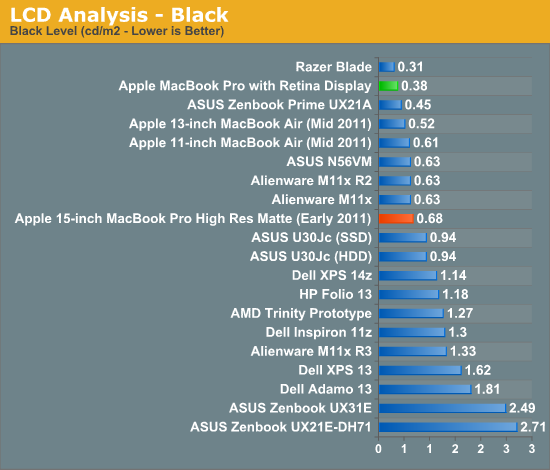
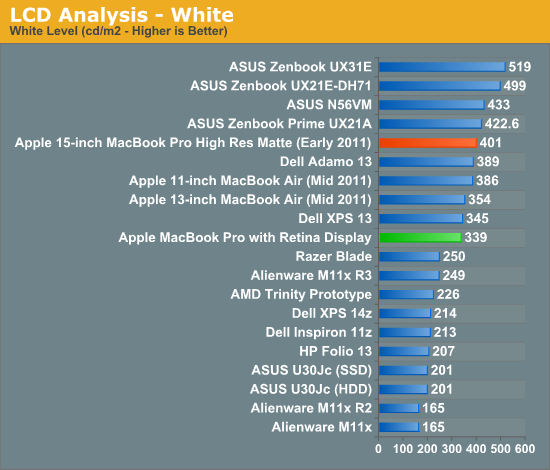
Brightness appears to be down a bit compared to last year's high-res model, but the improvement in black levels more than makes up for the loss. Contrast ratio takes a huge step forward:
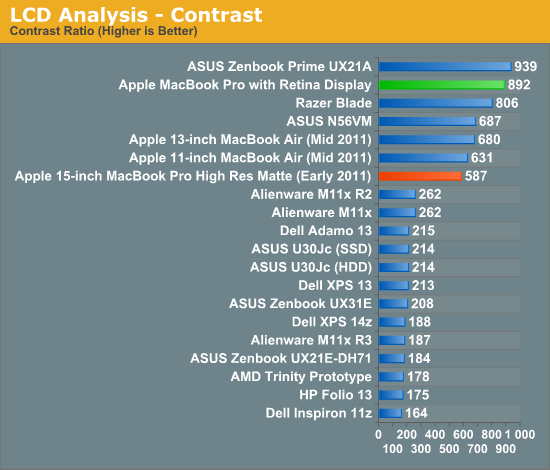
When I'm back in the office I'll take some good shots of the wide viewing angles afforded by the new IPS Retina Display. The old MacBook Pro had a really good display but this just takes it to the next level. The improvement in contrast ratio is the most tangible for me however, aside from the increase in resolution of course.
Application Support for Retina Display
A tremendous benefit of being a provider of both software and hardware for the Mac platform is Apple can obviously sync the introduction of new features in both. Mail, Safari, iPhoto, iMovie and of course, OS X have all been updated to support the new MacBook Pro Retina Display. These applications all look absolutely gorgeous on the new Pro.
Third party applications will have to be updated however. What happens if you run an app that hasn't been updated to support the Retina Display? This screenshot comparing Google Chrome (left) to Safari (right) provides the best (worst case?) example:
Here Google uses Apple's text rendering API however Chrome renders to an offscreen canvas. Chrome's offscreen render doesn't appear to be Retina Display aware, and thus you get the mess you see above. It's usable, but it's a significant enough difference for me to drop Chrome and use Safari until it gets worked out. And I really like Chrome. Update: Chrome Canary appears to fix this.
Most developers will simply need to ensure they supply @2x image assets similar to the situation under iOS in order to properly support the Retina Display.
Gaming at 2880 x 1800
You'll notice that OS X doesn't, by default, expose the Retina Display's native 2880 x 1800 resolution anywhere in the standard, user-facing elements of the OS. In fact, 1920 x 1200 is the highest screen "resolution" you can select - a way of appeasing displaced 17-inch MacBook Pro owners. What about 3D games however?
The good news is the Retina MBP does nothing to hide its true nature from games. The screenshot above Diablo III was taken at 2880 x 1800. The setting page below shows the full list of resolutions enumerated:
Diablo III is actually quite playable at 2880 x 1800, at least in the earlier levels (I haven't had time to make it far enough in the game to tell how bad it can get). I managed to average 20 fps at 2880 x 1800 in the most stressful scene I have presently unlocked. Obviously things are smoother at lower resolutions. Diablo III exhibited some graphical anomalies at 1920 x 1200, but was fine at other 16:10 resolutions.
Not all games will let you do this however. The Unigine Heaven benchmark for example wouldn't expose any resolutions higher than 1920 x 1200. Portal 2, on the other hand, did:
The console text in Portal 2 illustrates why even games need to be updated for proper Retina Display support:
This is also a great example of why Apple didn't directly expose a 2880 x 1800 display resolution in OS X.
I was pleased when ASUS introduced a 1080p IPS panel in the new Zenbook Prime. I am even happier with the Retina Display in the next-generation MacBook Pro. I still need to clock in more hours on the new panel but it's been amazing thus far. I like it even better than the display on the new iPad, likely because I can appreciate it more in my line of work (I'm not typing 15K word articles on the iPad).
Other Notes
Although I'm still saving a bit for the full review, here are some other thoughts I had during my time with the next-gen MacBook Pro:
- The SD card reader works a lot better than its predecessor. In my early 2011 15-inch MacBook Pro there are a number of cards that won't read properly without repeated insertion and/or without applying pressure to the card once it's in the system. The next-gen Pro appears to have fixed this problem for me, at least based on the two cards I'm traveling with now. I have a particularly problematic card back home that I will try as soon as I can.
- Key travel appears to have been reduced a bit, either that or the keys are less springy than on my Sandy Bridge MBP. It's not bad, just different.
- The next-gen Pro chassis is definitely easier to carry around than the old unibody, but it doesn't exactly feel small. I lug around my 15-inch Pro enough that I'd appreciate the difference but don't expect this to feel like a slightly larger MacBook Air. Looking at it another way, the next-gen Pro feels right and makes the old unibody design feel big.
- I really wish the $2199 SKU had the 512GB SSD, or at least offered it as an option - otherwise the spec is near perfect in my mind. Without a standard 2.5" SSD it's going to be difficult to just swap in a larger drive. Other companies may make replacement drives down the road, but if Apple is using Samsung's PM830 controller in here I don't know that I'd want something else.
That's all for now. I've got a lot more testing ahead of me. My flights tomorrow (technically, today) should prove for some good use case testing in an evironment I'm all too familiar with.









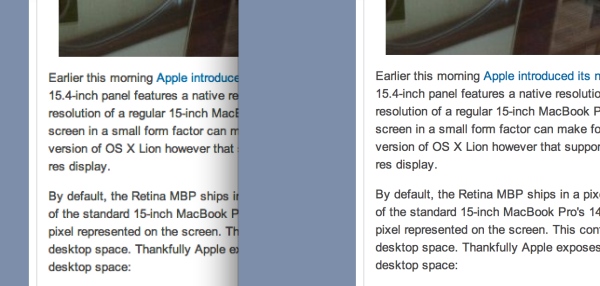

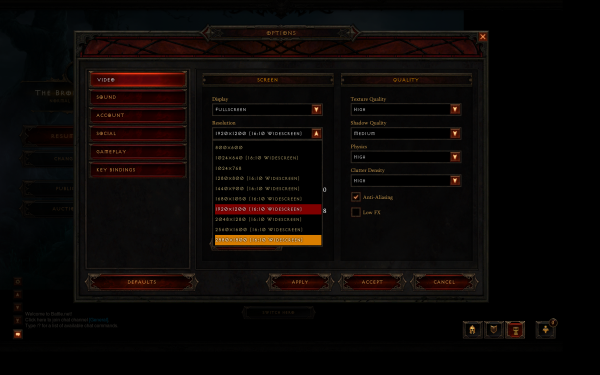
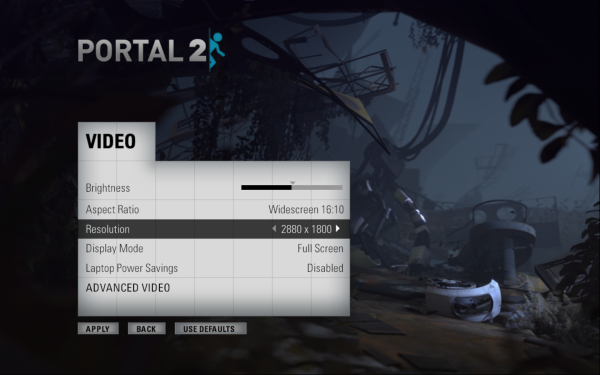
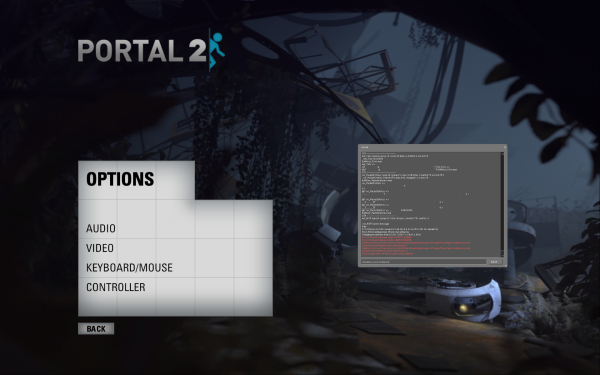









188 Comments
View All Comments
wfolta - Saturday, June 16, 2012 - link
In my brief experience, the cooling plus the new generation of processors is amazing. I can keep it on my laptop, even when gaming, and it doesn't get as hot as my 2010 MBP 17" does. The asymmetrical fans do make a big difference as well: the noise is more of a white noise which is noticeably subtler than older fans.Another factor that's new to the Mac (at least since my 2010 model) is that it switches between Intel and GPU graphics on the fly, which also probably helps keep things cooler than if you had to choose 100% GPU.
A quick test: I ran a process in R that pegged all 8 "cores", and by about 30 seconds, the CPU temperature was up to around 200 F, by about 45 seconds the fans had spun up to about 3,000 RPM and were definitely audible, though more of a white noise. I stopped the process at that point (the fans spun up to around 4,000 at their peak), and 40 seconds later, the temperature was back down to about 140 F. All of this while the machine was on my lap and it got warm, but not uncomfortable.
AnTech - Tuesday, June 12, 2012 - link
No matte display, no purchase. At least as an option. Even if more expensive. Sign the petition at MacMatte (matte petition) http://macmatte.wordpress.comfoxyshadis - Tuesday, June 12, 2012 - link
Correct me if I'm wrong, but that "resolution" setting that you keep talking about isn't actually physical resolution at all, is it? It's basically equivalent to Windows 7's font size control, but with more predefined options, and it starts out at a good medium for everyone instead of at the smallest possible size. It doesn't appear to label them with numbers anywhere, so did you just best-guess your way to the numbers? It sounds like no matter what setting you select, the panel will always run at its maximum resolution, it just changes the size of font and UI element rendering. It also makes absolutely zero sense for Apple to render anything at double resolution as well - unless they're doing FSAA, which would be dumb for text, so that's a silly thing to speculate about.It seems either disingenuous or dumb to criticize Apple for not "making the resolution available" when you don't even understand what the feature is. No one can actually read text that's 10 pixels high when you have 200 ppi, so there's no point in offering that setting.
JasperJanssen - Tuesday, June 12, 2012 - link
No, this is not font size settings, this is the resolution slider. It's in the same place as the resolution slider used to be without a HiDPI screen, and it says right on the left side in the fricking screenshots what the resolution is.It seems really dumb or disingenuous to criticize Anand when you clearly don't have a clue what you're talking about.
Constructor - Friday, June 15, 2012 - link
I've played with a demo machine quite extensively and I'm pretty sure the slider does *not* set an actual "resolution".It just adjusts the purely virtual base coordinate system to one of several possible settings.
The actual drawing is *not* done at those virtual "Point" resolutions, however, but is actually done at the *physical* resolution the virtual "Points" coordinate system gets mapped to. By well-behaved apps which use the provided "Scale" factor properly, that is. Those which ignore the scaling mechanism which has been there for a while and still insist on generating background pixel images themselves will result in pixelated output.
So you can set the equivalent of 1920*1200 from the application's point of view, but the actual rendering still happens at 2880*1800, just scaled differently (but mathematically *before* actual pixel rendering, not afterwards!).
So the scaling slider only adjusts how big the menu bar, other UI elements and window contents are being drawn, but not the rendering quality, which always remains at maximum (again with well-behaved apps).
adfrost - Tuesday, June 12, 2012 - link
I've got the 15" 1680 x 1050 Hi-Res Matte screen and my first concern was going from that to the 1440 x 900 equivalent scaling. Glad to see Apple has the option to run at a 1680 x 1050 equivalent if I so choose. I haven't decided if I'll get it or not, but I'm definitely going to check one out in person.agent2099 - Tuesday, June 12, 2012 - link
The simple fact is if 90% of the things we do on the laptop cannot use a retina displays full Resolution, Apple should have made this laptop 1900 x 1200 native resolution. What most people do on a laptop is read and write text. I would rather do that at the native resolution than at a downsampled resolution.metatron76 - Wednesday, June 13, 2012 - link
@The simple fact is if 90% of the things we do on the laptop cannot use a retina displays full Resolution,You seem to misunderstand one of the following terms (resolution | scaling | pixel density). I'm not sure which of these is tripping you up. I'm also not sure what you mean by "things we do on the laptop". If you you are referring to correspondence (e-mail, social web, chat), productivity (word processing, spreadsheet, form based data), and recreation/leisure (web browsing, gaming, streaming media), then 100% of your apps can take advantage of the retina display.
Text, graphics, and window elements will be the same size as on your old MBP, but double the resolution. Applications without high resolution resources get pixel doubled until an update is available.
curiousjosh - Monday, June 18, 2012 - link
it seems the misunderstanding may be yours.he's wanting to work at 1920 resolution (an option offered by apple).
at this resolution, there's not a 1:1 correspondence with the 2880x1800 screen, and everything will receive some resampling unless it's an element that can be drawn using apple's new retina code.
even with the new screen rendering options, you have to buy all new applications to get the versions working with retina (if they even release this year, even adobe's going to take a while)
so for now, 90% of things can't use the retina advantage.
And things like web graphics will always need to be resampled when displaying on a retina if you're in any resolution other than 1440x900.
it's a clusterf--k.
icyarthur - Wednesday, June 13, 2012 - link
I totally agree with the dream setup your mentioned (lower-end 15" retina plus 512GB flash). Apple's decision to opt-out the storage upgrade option really disappointed me. I know there are some workarounds like hooking up a thunderbolt external HDD for file storage. However, that means I have to carry it around and hook it up which is extremely inconvenient. After all, there's no point to get this MBP over the original 15" if I have to lug around a drive with it, right?