MacBook Pro Retina Display Analysis
by Anand Lal Shimpi on June 12, 2012 3:15 AM EST- Posted in
- Mac
- Apple
- MacBook Pro
- Laptops
- Notebooks
I'm in San Francisco until tomorrow morning, but aside from dinner I've been spending as much time with the next-gen MacBook Pro as possible. Apple, as always, has done an excellent job of giving users enough reasons to want this thing. There's the display for those who stare at their computers all day, there's the significant reduction in thickness and weight for those who want portability in a quad-core machine, and there's the significant GPU/SSD spec bump for those who crave performance.
| MacBook Pro with Retina Display Comparison | |||||
| 15-inch Mid 2012 MacBook Pro | MacBook Pro with Retina Display | ||||
| Dimensions | 0.95 H x 14.35 W x 9.82" D | 0.71 H x 14.13 W x 9.73" D | |||
| Weight | 5.6 lbs (2.54 kg) | 4.46 lbs (2.02 kg) | |||
| CPU | Core i7-3615QM | Core i7-3720QM | Core i7-3615QM | ||
| L3 Cache | 6MB | 6MB | 6MB | ||
| Base CPU Clock | 2.3GHz | 2.6GHz | 2.3GHz | ||
| Max CPU Turbo | 3.3GHz | 3.6GHz | 3.3GHz | ||
| GPU | Intel HD 4000 + NVIDIA GeForce GT 650M | ||||
| GPU Memory | 512MB GDDR5 | 1GB GDDR5 | |||
| System Memory | 4GB DDR3-1600 | 8GB DDR3-1600 | 8GB DDR3L-1600 | ||
| Primary Storage | 500GB 5400RPM HDD | 750GB 5400RPM HDD | 256GB SSD | ||
| Optical Drive | Y | Y | N | ||
| Display Size | 15.4-inches | ||||
| Display Resolution | 1440 x 900 | 2880 x 1800 | |||
| Thunderbolt Ports | 1 | 2 | |||
| USB Ports | 2 x USB 3.0 | ||||
| Other Ports | 1 x Firewire 800, 1 x Audio Line in, 1 x Audio Line out, SDXC reader, Kensington Lock slot | SDXC reader, HDMI out, headphone out | |||
| Battery Capacity | 77.5 Wh | 95 Wh | |||
| Price | $1799 | $2199 | $2199 | ||
Although Haswell will likely be a great fit for the next-gen MacBook Pro, anyone who travels a lot and does a good amount of work with their machine will be seriously tempted to upgrade now.
I've touched on the SSD speed bump already, and I've talked about how Apple is handling DPI scaling in Lion. To recap, Retina Display MBP owners now get a slider under OS X's Display Preferences that allow you to specify desktop resolutions other than 1440 x 900. At 1440 x 900 you don't get any increase in usable desktop resolution compared to a standard 15-inch MacBook Pro, but everything is ridiculously crisp. If you're like me however and opted for the 1680 x 1050 "high-res" upgrade last generation, this won't do. Thankfully Apple offers 1680 x 1050 and 1920 x 1200 scaling options that trade a bit of image quality and performance for added real estate. The gallery below gives you a look at the five settings.
Even at the non-integer scaled 1680 x 1050 setting, the Retina Display looks a lot better than last year's high-res panel. It looks like Apple actually renders the screen at twice the selected resolution before scaling it to fit the 2880 x 1800 panel (in other words, at 1920 x 1200 Apple is rendering everything at 3840 x 2400 (!) before scaling - this is likely where the perf impact is seen, but I'm trying to find a way to quantify that now). Everything just looks better. I also appreciate how quick it is to switch between resolutions on OS X. When I'm doing a lot of work I prefer the 1920 x 1200 setting, but if I'm in content consumption mode I find myself happier at 1440 x 900 or 1680 x 1050.
Fewer Reflections, Hugely Improved Contrast
In the standard (glossy) MacBook Pro, Apple had a standard LCD arrangement with two sheets of glass plus a third piece of cover glass that gave it the seamless edge-to-edge glass appearance. The MacBook Air and the high-res/matte display on the other hand did not have any cover glass and instead hid the LCD panel behind a bezel. The MacBook Pro with Retina Display uses a similar LCD construction to the MacBook Air/matte-MBP, without a cover glass. Instead the Retina Display's two glass layers are different sizes, which you can sort of see in the cross section below:
By removing the cover glass Apple reduces the number of reflections and thus glare, however it's important to point out that this still isn't a matte display. I've never been particularly bothered by glossy screens so I'm really the wrong person to ask whether or not the reduction in reflections makes it usable. Compared to my matte MacBook Pro, the Retina Display is obviously more glossy but at the same time remarkably close. I'll reserve my final judgement until I've used the display in more varied conditions however.
As always, Apple chose to deal with the issues of glare and reflections by integrating an extremely bright panel with great black levels. The MacBook Pro's Retina Display is the first IPS based panel Apple has ever used in a MacBook. Viewing angles are much improved, as are black levels:
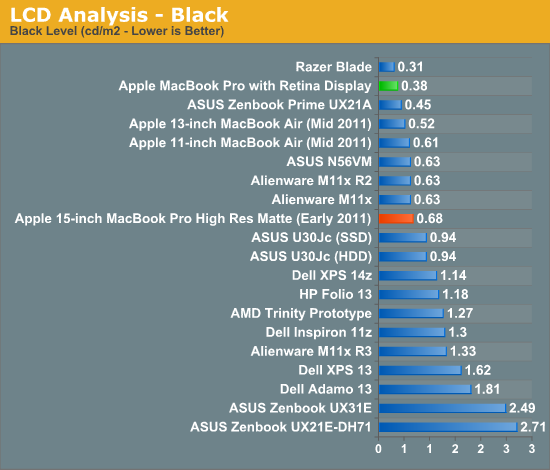
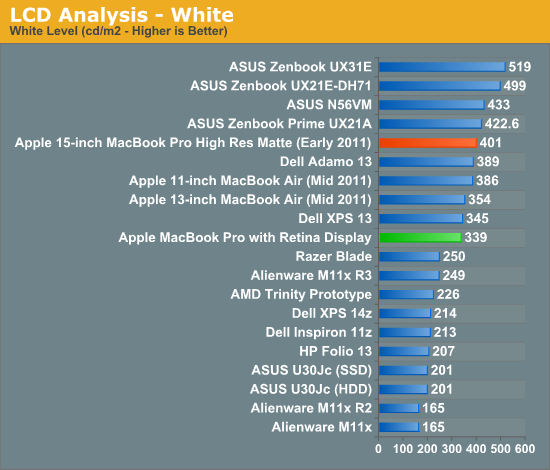
Brightness appears to be down a bit compared to last year's high-res model, but the improvement in black levels more than makes up for the loss. Contrast ratio takes a huge step forward:
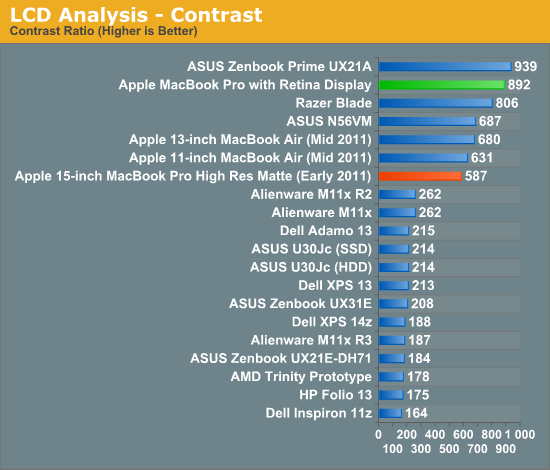
When I'm back in the office I'll take some good shots of the wide viewing angles afforded by the new IPS Retina Display. The old MacBook Pro had a really good display but this just takes it to the next level. The improvement in contrast ratio is the most tangible for me however, aside from the increase in resolution of course.
Application Support for Retina Display
A tremendous benefit of being a provider of both software and hardware for the Mac platform is Apple can obviously sync the introduction of new features in both. Mail, Safari, iPhoto, iMovie and of course, OS X have all been updated to support the new MacBook Pro Retina Display. These applications all look absolutely gorgeous on the new Pro.
Third party applications will have to be updated however. What happens if you run an app that hasn't been updated to support the Retina Display? This screenshot comparing Google Chrome (left) to Safari (right) provides the best (worst case?) example:
Here Google uses Apple's text rendering API however Chrome renders to an offscreen canvas. Chrome's offscreen render doesn't appear to be Retina Display aware, and thus you get the mess you see above. It's usable, but it's a significant enough difference for me to drop Chrome and use Safari until it gets worked out. And I really like Chrome. Update: Chrome Canary appears to fix this.
Most developers will simply need to ensure they supply @2x image assets similar to the situation under iOS in order to properly support the Retina Display.
Gaming at 2880 x 1800
You'll notice that OS X doesn't, by default, expose the Retina Display's native 2880 x 1800 resolution anywhere in the standard, user-facing elements of the OS. In fact, 1920 x 1200 is the highest screen "resolution" you can select - a way of appeasing displaced 17-inch MacBook Pro owners. What about 3D games however?
The good news is the Retina MBP does nothing to hide its true nature from games. The screenshot above Diablo III was taken at 2880 x 1800. The setting page below shows the full list of resolutions enumerated:
Diablo III is actually quite playable at 2880 x 1800, at least in the earlier levels (I haven't had time to make it far enough in the game to tell how bad it can get). I managed to average 20 fps at 2880 x 1800 in the most stressful scene I have presently unlocked. Obviously things are smoother at lower resolutions. Diablo III exhibited some graphical anomalies at 1920 x 1200, but was fine at other 16:10 resolutions.
Not all games will let you do this however. The Unigine Heaven benchmark for example wouldn't expose any resolutions higher than 1920 x 1200. Portal 2, on the other hand, did:
The console text in Portal 2 illustrates why even games need to be updated for proper Retina Display support:
This is also a great example of why Apple didn't directly expose a 2880 x 1800 display resolution in OS X.
I was pleased when ASUS introduced a 1080p IPS panel in the new Zenbook Prime. I am even happier with the Retina Display in the next-generation MacBook Pro. I still need to clock in more hours on the new panel but it's been amazing thus far. I like it even better than the display on the new iPad, likely because I can appreciate it more in my line of work (I'm not typing 15K word articles on the iPad).
Other Notes
Although I'm still saving a bit for the full review, here are some other thoughts I had during my time with the next-gen MacBook Pro:
- The SD card reader works a lot better than its predecessor. In my early 2011 15-inch MacBook Pro there are a number of cards that won't read properly without repeated insertion and/or without applying pressure to the card once it's in the system. The next-gen Pro appears to have fixed this problem for me, at least based on the two cards I'm traveling with now. I have a particularly problematic card back home that I will try as soon as I can.
- Key travel appears to have been reduced a bit, either that or the keys are less springy than on my Sandy Bridge MBP. It's not bad, just different.
- The next-gen Pro chassis is definitely easier to carry around than the old unibody, but it doesn't exactly feel small. I lug around my 15-inch Pro enough that I'd appreciate the difference but don't expect this to feel like a slightly larger MacBook Air. Looking at it another way, the next-gen Pro feels right and makes the old unibody design feel big.
- I really wish the $2199 SKU had the 512GB SSD, or at least offered it as an option - otherwise the spec is near perfect in my mind. Without a standard 2.5" SSD it's going to be difficult to just swap in a larger drive. Other companies may make replacement drives down the road, but if Apple is using Samsung's PM830 controller in here I don't know that I'd want something else.
That's all for now. I've got a lot more testing ahead of me. My flights tomorrow (technically, today) should prove for some good use case testing in an evironment I'm all too familiar with.









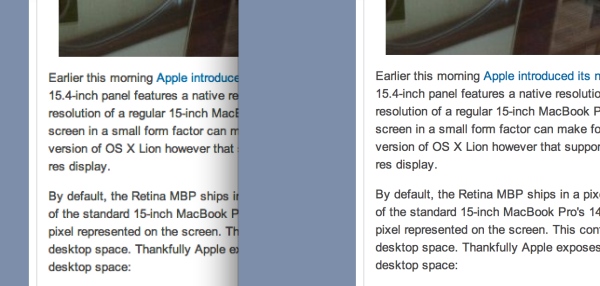

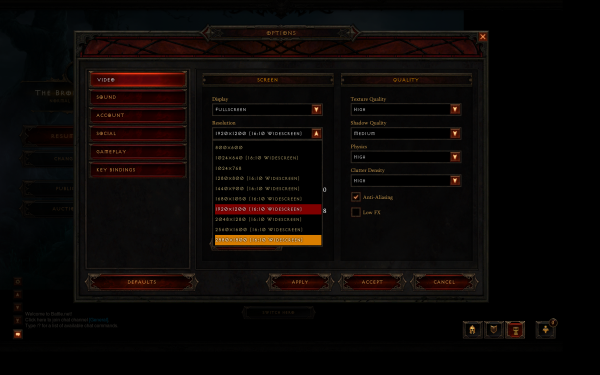
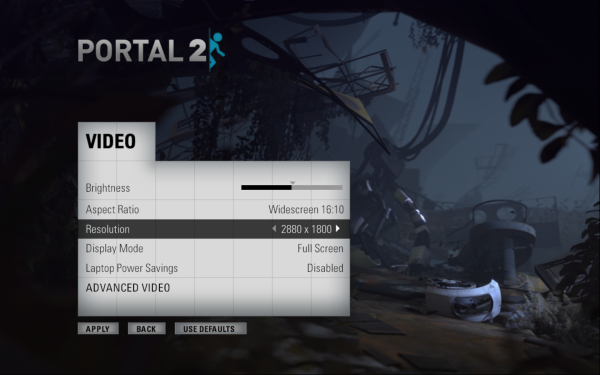
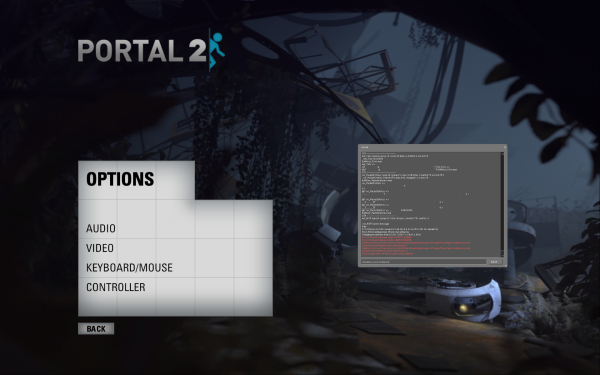









188 Comments
View All Comments
fmcjw - Tuesday, June 12, 2012 - link
Well, this makes the VAIO S15 look like a bargain. For $1000 you get Ivy Bridge, matte FullHD IPS, mSATA SSD capability, under 2kg weight, and standardized RAM/HDD/Optical bay for 2nd HDD.Seems people are buying it for the 2880x1800 panel and running it at 1920x1200 anyway. Then there's the issue of the humongous 96WH battery, and the charging times and power brick size issues for this "field workstation."
For me, the MBA13 would be perfect if it came with a matte screen, mSATA SSD, and 4GB onboard+1 open DIMM slot. Apparently that's "not the way Apple does things". They think glossy is best, end of story. By design they discourage users to buy memory and storage from reputable brands such as Kingston, OCZ, etc. Their iOS products do not take microSD cards even though it's the most obvious benefit from a user's POV. Apple is a highly profitable company by their consistent and persistent greed.
I think Anand is quite short-sighted to lust for the latest and the "best". If you work for the sake of diversity and technology, you would be honest about your needs and be able strike a balance of good performance, cost, and supporting open industry standards, without resorting to elitest, locked down black-boxes of beauty. If you need a retina display for your work, which I assume is writing this blog, then you are saying you are too good for AMD, Ubuntu, and the rest of the alternatives/underdogs. You are not doing anything for the future of the industry, but merely a slave to vanity and laziness.
Constructor - Friday, June 15, 2012 - link
I think Anand got the scaling mechanism very wrong.When you set it to the scaling equivalent to 1920*1200, it still renders directly to the actual 2880*1800 resolution (if the program hasn't screwed up).
Mac OS X will just provide a different UI scale factor to the Quartz framework for this display than the default 2 (1440 -> 2880), namely 1.5 (1920 -> 2880).
But the scaling appears to happen *before* rendering the actual pixel image, not *afterwards*. Just look at the Retina screen in that scaling mode zoomed up with CTRL-Scroll. No pixel scaling artefacts, but there would be such artefacts if Anand's theory actualy held true.
It seems the Application "sees" 1920*1200 "Points" as its *logical* resolution but when it tells Mac OS X to actually draw text (for instance), Quartz will actually scale it to the real resolution *before* starting to render pixels.
Anand's theory would amount to a massive waste of CPU and GPU power, massive waste of RAM (oversized intermediate pixel buffers) and compromised output quality.
But apparently output is always fast and perfectly crisp regardless of how you set the scaling slider.
Only when you run into misbehaving apps which make incorrect assumptions about the physical display resolution (ignoring the scale factor provided by the API), you'll see pixelated output, and in *that* case the medium setting provides the least annoying pixelation. Properly behaving apps seem to scale perfectly in all settings, however, as far as I've seen on the demo machine I've been examining.
Anand, could you please re-examine this?
I'm not *that* deep into the APIs, but the (somewhat) recent change to floating-point "Point" coordinates at the introduction of the iPhone 4 Retina display (instead of integer pixels before) and the "Scale" factor for each display is pretty clear about how this is done.
joevt - Friday, June 15, 2012 - link
Open the screen shot .png file in Preview and view it at Actual Size. The screen shot is 3840 × 2400 pixels. That must be the size of the screen buffer. That is then scaled down to 2880 x 1800.It's just like what would happen if you were to set a normal laptop that supports 1440 x 900 to a resolution like 1024 x 640. The screen buffer is 1024 x 640 and is scaled to 1440 x 900.
3840 × 2400 isn't too unreasonable. It's only 36 MB of the 1 GB VRAM. Graphics cards can support 4k x 4k textures which is much larger.
You don't see any pixel artifacts because the screen shot does not show what it would look like at 2880 x1800.
Constructor - Sunday, June 17, 2012 - link
The full-size screen shots are indeed a plausible argument.I've been used to the pixel zoom (CTRL-scroll) zooming into the *physical* pixel map, but on re-examination it seems that it zooms into the *virtual* pixel map on the Retina Display instead, so the lack of any visible scaling artefacts there is indeed *not* an argument against pixel scaling in the non-native scale setting.
With the limited array of software on the demo machine I couldn't verify this exactly even with an optical loupe, but the difficulty to discern any artefacts even under the loupe in all of the available scale settings basically removes quality degradation from being a practical concern.
So at this point I retract my earlier assertion that pixel scaling was *absent*. It seems that in the non-native scale settings it is being used to handle the scaled modes, but the main mechanism is still the logical Points coordinate system being independent of the physical resolution – that is why most well-behaved apps should not need any adaptation (apart from improved icons).
pcgeek101 - Tuesday, June 12, 2012 - link
I'm with you, Jeff. I'd literally buy a PC version of this today, if it were available. My work is tied to the Microsoft platform though, so this wouldn't really be a realistic purchase for me, especially at such a high price.repoman27 - Tuesday, June 12, 2012 - link
It's a PC that happens to be made by Apple and comes with Mac OS X pre-installed, but there's nothing stopping you from just running Windows on Apple hardware these days.sonelone - Tuesday, June 12, 2012 - link
Could you also do some of the gaming benchmarks with boot camp windows 7? Battlefield 3 doesn't work on osx.eanazag - Tuesday, June 12, 2012 - link
First of all the macbook of any type is not a gaming rig. I don't think those who have been criticizing Anand really even know what they're saying or have really read anything on this site, nor play many Blizzard games. 20 fps at 2880x1800 is pretty good for any machine. It is anecdotal and posted in the Pipeline. I am impressed a 650m is even pushing any game at 2880x1800.I have the first two Diablos and it goes without saying that as you get to the end of the game it starts to throw crazy numbers of foes at you and therefore more taxing on the system. Now I also have SCII and it runs at ~25 fps on my desktop and I never thought anything of it. Blizzard doesn't program they way most game developers do. They often don't have high requirements for hardware and they typically make 3rd person games.
I can understand the slider approach when not all applications have been updated to support the screen. Truth be told Macs are sold to old and young people and that native resolution is not going to fly all the time on a 15' screen. I would guess 90% of Mac users are not even going to change the res from 1440x900. They're gonna talk about how good the screen looks.
Disclaimer - No fanboy affiliation. If I lean towards any hardware, it would be AMD. Unfortunately they break my heart more often than I can tolerate and I buy according to what makes sense for me. Ok, I am an SSD fanboy - they have made all my machines so much more usable.
desta23 - Tuesday, June 12, 2012 - link
It's called the Macbook "PRO" --Professionals might actually run things like CAD or other graphically intense applications other than games. They might even want to run them at their native resolutions....games are simply a good way to stress the capabilities of a system. Usually if it plays games well - it does everything else great...
How exactly does this higher resolution screen benefit professionals again - by sapping more of their profits with its higher cost?
tim851 - Tuesday, June 12, 2012 - link
What does a CAD application have to do with desktop resolution?And who is forcing professionals to buy Apple? It's not really a secret that Apple has been far from being a bargain vendor.
This website is insane.
Every. Single. Laptop review gets spammed with "need more resolution"-comments and now that somebody does extremely high DPI, people have to be negative about it.
I guess the web made it cool to be "anti" everything.