How the Retina Display MacBook Pro Handles Scaling
by Anand Lal Shimpi on June 11, 2012 7:36 PM EST- Posted in
- Mac
- Apple
- MacBook Pro
- Laptops
- Notebooks
Earlier this morning Apple introduced its next-generation MacBook Pro equipped with a Retina Display. The 15.4-inch panel features a native resolution of 2880 x 1800, or exactly four times the standard 1440 x 900 resolution of a regular 15-inch MacBook Pro. As we've seen in the past however, an ultra high resolution screen in a small form factor can make for some very difficult to read text. The Retina MBP ships with a version of OS X Lion however that supports a number of scaling modes to take advantage of the ultra high res display.
By default, the Retina MBP ships in a pixel doubled configuration. You get the effective desktop resolution of the standard 15-inch MacBook Pro's 1440 x 900 panel, but with four physical pixels driving every single pixel represented on the screen. This configuration is the best looking, but you don't actually get any more desktop space. Thankfully Apple exposes a handful of predefined scaling options if you do want additional desktop space:
Apple offers five scaled settings including the default pixel doubled option: 1024 x 640, 1280 x 800, 1440 x 900, 1680 x 1050 and 1920 x 1200. Selecting any of these options gives you the effective desktop resolution of the setting, but Apple actually renders the screen at a higher resolution and scales it to fit the 2880 x 1800 panel. As a result of the upscaled rendering, there can be a performance and quality impact. It's also worth noting there's no default option for 2880 x 1800, which is understandable given just how tiny text would be at that resolution. I suspect it won't be long before users figure out how to manually add a zero-scale, 2880 x 1800 option.
The gallery below shows the impact of these scaling options on desktop area as well as how much of the AnandTech front page you can see at each setting.


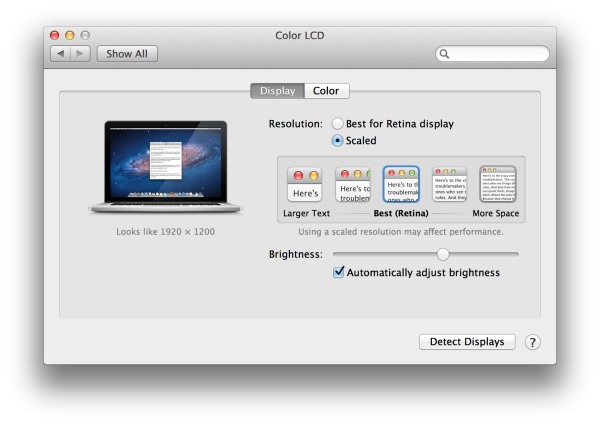













74 Comments
View All Comments
repoman27 - Tuesday, June 12, 2012 - link
Seriously. Do people not realize how much time is spent staring at text on computer screens, and how much easier it is to read smaller type sizes on higher resolution displays?I guess the misconception comes from years of terrible resolution scaling by most OS's and applications. Can you imagine dialing your printer back to 72 DPI for the 40+ crowd instead of just changing the font size?
Jeesh, affordable printers that could manage 144 DPI were available back in the 80's. I can't believe some bourgeois, elitist pigs went off and pushed printer technology to 300 and then 600 DPI and beyond, when clearly that additional level of detail is worthless at typical reading distances based on the average adult male's arm length...
Impulses - Tuesday, June 12, 2012 - link
It may not be a huge boon for everyone, but its far from worthless. I actually wish they had updated some of their other Macs with higher res displays (not necessarily 2880 x 1800). It does seem like it was done to a certain extent to grab headlines and blast Retina Display all over the place tho, considering the 13" Air saw no update (probably the most popular model atm no? tho I guess 15" MBP has to be a close second).JasperJanssen - Tuesday, June 12, 2012 - link
The Air is the cheap model, so *of course* it doesn't get retina at the same time as the Pro. It did get an update, by the way, just not a new screen.The most popular single model is actually the MBP 13, allegedly.
The 15" Retina MBP is, price wise, set somewhat in between the previous MBP 15 and 17 (it's priced like the 17, but now includes SSD as standard).
Why would you expect anything else but the most expensive model to get a Retina display?
The lineup for the next couple of years will be MBA 11, 13, MBP-R 15. The old MBP 13/15 will be going away as soon as the price gap between MBA 13 and MBP-R 15 can be closed far enough that there is not a $1000, 50% pricing difference. Probably WWDC 2013.
steven75 - Wednesday, June 13, 2012 - link
It is astounding for text, which is 90% of what everyone uses a computer for. Should greatly reduce the need for anti aliasing trickery.bhtooefr - Monday, June 11, 2012 - link
Grab Xcode 4, run /Developer/Applications/Graphic Tools/Quartz Debug, go to Window>UI Resolution, and uncheck Enable HiDPI display modes.Report what happens.
I'm thinking that will get the 2880x1800 native mode.
marlencrabapple - Wednesday, June 13, 2012 - link
Has anybody tried this yet? I'd love to see if this is possible before I run out and buy one of these things.tetsujin256 - Friday, June 15, 2012 - link
Not sure if this works with Quartz Debug, but SwitchResX does the job and it sure is tiny...http://t.co/byGDo12F
somethingchanged - Tuesday, June 12, 2012 - link
Can you elaborate on "a result of the upscaled rendering, there can be a performance and quality impact"? In what scenarios is performance and quality impacted, and in the latter, how is quality impacted?Sypsy - Tuesday, June 12, 2012 - link
1440x900 scaling, okay. I get it, 1 pixel = 2 by 2 (or 4 total pixels). It's clean, it's square. I'm happy.But I use a 1080p on a 15.6" screen. I would probably want a similar experience.
So let's assume I want to use a the 1920x1200 scaling. This means that every 1.5 actual pixels represents 1 "scaled" pixel.
So now, 1 pixel = 1.5 by 1.5 (or 2.25 total pixels). This is impossible, so what happens?
Will small font look funny? Or is that why it's not "effective" and the nice round 1440x900 is ideal.
Sypsy - Tuesday, June 12, 2012 - link
Doh' nevermind. I seems it's answered in the next article. http://www.anandtech.com/show/5998/macbook-pro-ret...