The SSD Relapse: Understanding and Choosing the Best SSD
by Anand Lal Shimpi on August 30, 2009 12:00 AM EST- Posted in
- Storage
Overall System Performance using PCMark Vantage
Next up is PCMark Vantage, another system-wide performance suite. For those of you who aren’t familiar with PCMark Vantage, it ends up being the most real-world-like hard drive test I can come up with. It runs things like application launches, file searches, web browsing, contacts searching, video playback, photo editing and other completely mundane but real-world tasks. I’ve described the benchmark in great detail before but if you’d like to read up on what it does in particular, take a look at Futuremark’s whitepaper on the benchmark; it’s not perfect, but it’s good enough to be a member of a comprehensive storage benchmark suite. Any performance impacts here would most likely be reflected in the real world.
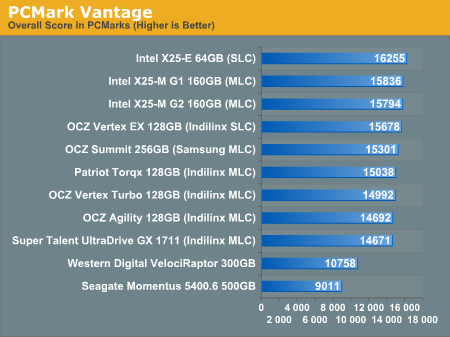
The overall PCMark Vantage score takes into account CPU and GPU performance and thus storage performance is only one aspect of determining your score. All of the SSDs do well here, the slowest configuration still around 36% faster than the WD VelociRaptor; something I'd say is more than reflected in real world performance.
The memories suite includes a test involving importing pictures into Windows Photo Gallery and editing them, a fairly benign task that easily falls into the category of being very influenced by disk performance.
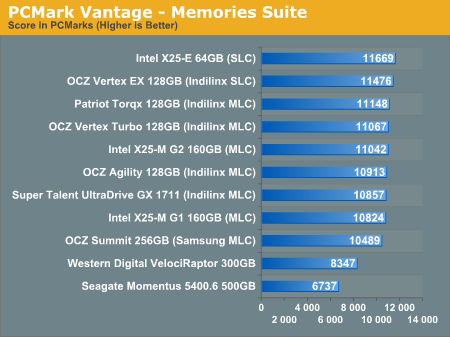
Once again the SSDs all perform very similarly here. The fastest of the group is Intel's X25-E, but the Indilinx drives actually hold the next three spots followed by the new G2. The performance range is very small between these drives though, you honestly can't go wrong with either an Indilinx MLC or X25-M.
The TV and Movies tests focus on on video transcoding which is mostly CPU bound, but one of the tests involves Windows Media Center which tends to be disk bound.
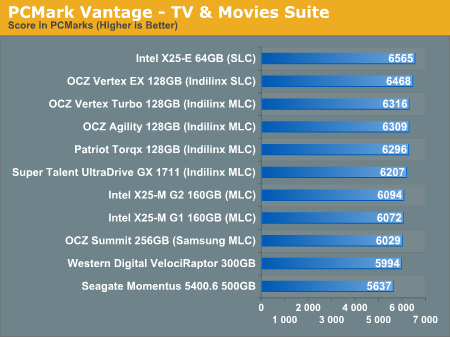
The standings continue to be roughly the same. We see just how much more competitive Indilinx is this time around than when the OCZ Vertex first hit the streets. We do have a real alternative to Intel.
The gaming tests are very well suited to SSDs since they spend a good portion of their time focusing on reading textures and loading level data. All of the SSDs dominate here, but as you'll see later on in my gaming tests the benefits of an SSD really vary depending on the game. Take these results as a best case scenario of what can happen, not the norm.
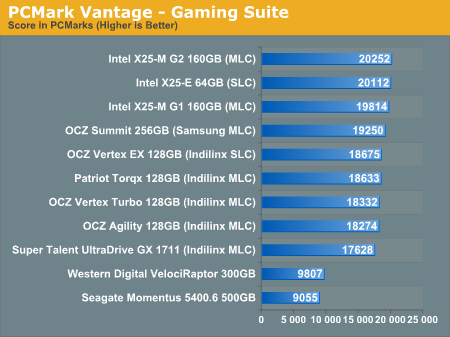
The Vantage Gaming Suite shows us our first example of the X25-M G2 pulling ahead of even the SLC X25-E. Even the Samsung based OCZ Summit does very well here.
In the Music suite the main test is a multitasking scenario: the test simulates surfing the web in IE7, transcoding an audio file and adding music to Windows Media Player (the most disk intensive portion of the test).
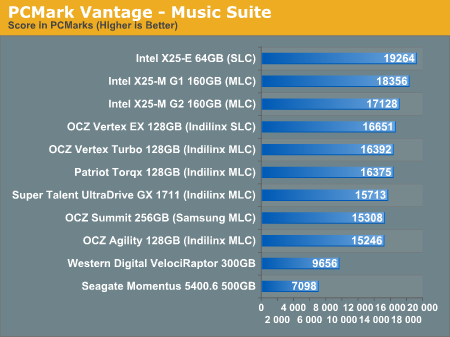
The Intel drives are at the top, the G1 faster than the G2, followed by the Indilinx drives, then the Samsung drive and the mechanical drives. New performance is important here because once TRIM shows up, this is closer to what you'll be seeing for a drive with a good amount of free space.
The Communications suite is made up of two tests, both involving light multitasking. The first test simulates data encryption/decryption while running message rules in Windows Mail. The second test simulates web surfing (including opening/closing tabs) in IE7, data decryption and running Windows Defender.
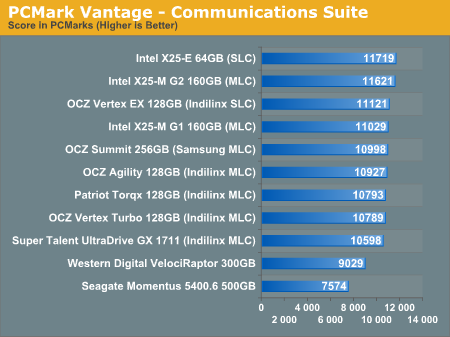
I love PCMark's Productivity test; in this test there are four tasks going on at once, searching through Windows contacts, searching through Windows Mail, browsing multiple webpages in IE7 and loading applications. This is as real world of a scenario as you get and it happens to be representative of one of the most frustrating HDD usage models - trying to do multiple things at once. There's nothing more annoying than trying to launch a simple application while you're doing other things in the background and have the load take seemingly forever.
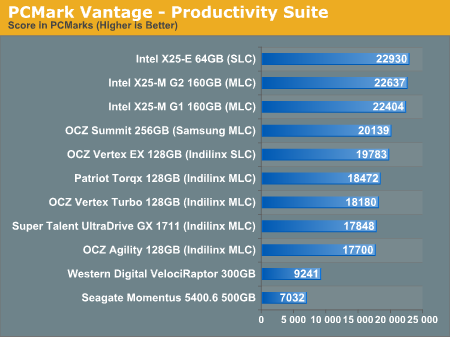
Here the Intel drives are at the top, by a noticeable margin. The G1, G2 and X25-E are all around the same level of performance. Samsung comes close with the OCZ Summit and the Indilinx drives pull up the rear. You can't go wrong with either the Intel or Indilinx drives but Intel is clearly faster here.
The final PCMark Vantage suite is HDD specific and this is where you'll see the biggest differences between the drives:
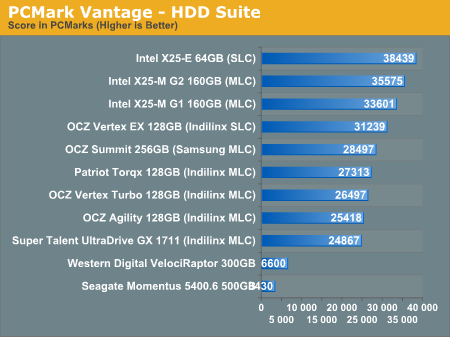
When it comes to pure drive performance, the breakdown doesn't get any simpler. Intel's X25-E holds the top spot, followed by the G2 and G1. While the G2 is only 5.6% faster than the G1, remember that we're looking at "new" performance here. Over time, with TRIM, the G2 will be closer to this performance, while the G1 will never get here again.
Despite poor random small file write performance, the OCZ Summit actually does very well here.
All of the drives perform incredibly compared to any mechanical hard drives.










295 Comments
View All Comments
jtleon - Tuesday, September 8, 2009 - link
Yes I fell asleep atleast 3 times reading this article (it IS Monday afterall)Yes, Indilinx clearly rocks the SSD world - Now I know thanks to Anand!
Stories like this set the standard for all review sites - I don't come away with the feeling I was just sold a bill of goods by some schiester in Intel's pocket, or otherwise.
Great Job Anand! Keep them coming!
SSDdaydreamer - Tuesday, September 8, 2009 - link
I too am wondering whether TRIM will be available on the Intel Drives for Windows XP or Vista. I seriously doubt it, as the OCZ Wiper Tool appears to only be available for Indilinx controllers. Perhaps Intel will introduce their own wiper utility. I am leaning towards the OCZ Vertex or Patriot Torqx drives, as I am quite content with Windows XP and Windows Vista.I have an itchy trigger finger on these SSDs, but I want to hold back for the following unknowns.
1. I would like to use the NTFS file system for my drive, but I am unsure of the proper/ideal block size.
2. I would merely like to image my existing Windows Installation, but I am worried that performance or stability problems will arise from the NTFS file system. A fresh install could be in order, but it is preferred to image.
3. Is there a way to change the size of the spare area? Maybe I have the wrong idea (perhaps only format part of the drive, unformatted space goes appends to the spare area?) I am willing to sacrifice some of the usable partition space for an increased spare area for improved performance.
4. Are there complications with multiple partitions? If there are multiple partitions on the drive (for multi-boot) do they all share the same spare area? Is it possible to allow their own respective spare areas?
Is there anybody out there that could enlighten me? I'm sure others would do well to have the answers as well. If I make any discoveries, I will be sure to post them.
Thanks in advance.
bradhs - Monday, September 7, 2009 - link
IS there a "Wiper" app for Intel X-25m G2 drives? For people who don't have Windows 7 (TRIM) and want to keep the Intel X-25m G2 running smooth.smjohns - Tuesday, September 8, 2009 - link
No there is no wiper tool for Intel drives at the mo. In addition to this the current firmware on the Intel drives do not have TRIM enabled. I guess this will be released soon after Windows7 is released. I think I have read somewhere that Intel are working on a TRIM version of it's Matrix Storage Manager software that will provide this functionality to the other operating systems.Burny - Monday, September 7, 2009 - link
As many before me: great article! I learned a lot about SSD's. Even up to the point i'm ready to buy one.I still have 2 questions tough:
2. Will TRIM be available on the G2 Intel drives for sure? Some sources doubt this: http://www.microsoft.com/communities/newsgroups/en...">http://www.microsoft.com/communities/ne...t=&l...
3. As I understand, TRIM will work on a firmware level. That implies that TRIM will also function under Windows XP or any OS for that matter? Then why the need to build another TRIM into Windows 7? Or does a TRIM firmware enabled SSD simply allows the OS to use TRIM?
Thanks!
smegforbrain - Monday, September 7, 2009 - link
While I consider myself handy with computers, I'm not the best technical mind when it comes to the details. You do an excellent job of presenting everything in a manner that it can be understood with little difficulty. I look forward to future articles about SSDs.I do have a question I'm hoping somebody can answer. I'm as interested in the long-term storage outlook of SSD drives as I am every day use. I've seen it said that an SSD drive should hold its charge for 10 years if not used, and it was discussed a bit earlier in this thread.
Yet, none of my current mechanical hard drives are more than 3 years old; none of my burned DVDs/CDs are older than 5 years. It seems far more likely that I would replace an SSD for one with a greater storage capacity after 5 years tops than to expect one to be in use, even as archival storage, for as long as 10 years.
So, is the 10 year 'lifespan' even going to be an issue with archival storage for most people?
Will this worry over the life span of an SSD become even less of an issue as the technology matures over the next couple of years?
Starcub - Tuesday, September 8, 2009 - link
"So, is the 10 year 'lifespan' even going to be an issue with archival storage for most people?"No, but who takes wads of money out of their wallet to store it on their shelf?
smegforbrain - Tuesday, September 8, 2009 - link
"No, but who takes wads of money out of their wallet to store it on their shelf?"That is simply assuming that they will remain as expensive as they are now. They won't.
BlackSphinx - Sunday, September 6, 2009 - link
Hello! I'm taking the time to comment on this article, because I am very thankful for all of these awesome write-ups on SSD.I'm in the process of building an heavily overclocked i7 rig for gaming and video edition, and I was going to jam 2 Velociraptors in Raid0 in there. Why? I had only heard bad things about SSDs in the past.
Reading your aticles, who are, while in depth, very clear and easy to understand, I understand much better what happened in early SSDs, what's so good about recent Indilinx and Intel SSD, and, truly, why I should forgo mechanical drives and instead go the SSD route (which, frankly, isn't more costly than a Raid0 raptor setup). In short, these articles are a great service to the end users just like myself, and if they were intended as such, you have passed with flying colors. Congratulations and thanks.
Transisto - Sunday, September 6, 2009 - link
Could someone reset my brain as to why there is no way to get a (very noticeable) improvement from USB thumb-drives. I mean these thing also get 0.1 ms latency.It's a bit extreme but for the same price I could get 9 cheap 8gb SLC usb drive for around 20$ each and put them in three separate PCI-USB add-on card (5$)
They would saturate the USB controler with 3 drive in it so I Could get around 140mb/s read and 60mb/s write.
Say you manage to merge that into a raid or ... ? Is eboost or Readyboost any good at scaling up ?