The SSD Relapse: Understanding and Choosing the Best SSD
by Anand Lal Shimpi on August 30, 2009 12:00 AM EST- Posted in
- Storage
Live Long and Prosper: The Logical Page
Computers are all about abstraction. In the early days of computing you had to write assembly code to get your hardware to do anything. Programming languages like C and C++ created a layer of abstraction between the programmer and the hardware, simplifying the development process. The key word there is simplification. You can be more efficient writing directly for the hardware, but it’s far simpler (and much more manageable) to write high level code and let a compiler optimize it.
The same principles apply within SSDs.
The smallest writable location in NAND flash is a page; that doesn’t mean that it’s the largest size a controller can choose to write. Today I’d like to introduce the concept of a logical page, an abstraction of a physical page in NAND flash.
Confused? Let’s start with a (hopefully, I'm no artist) helpful diagram:
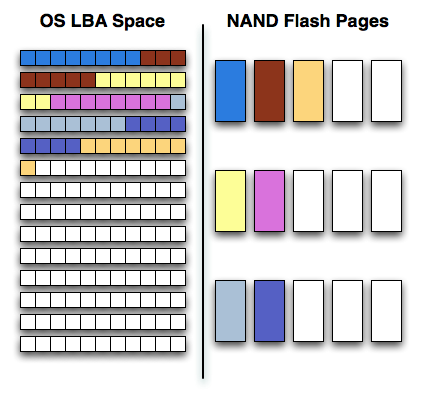
On one side of the fence we have how the software views storage: as a long list of logical block addresses. It’s a bit more complicated than that since a traditional hard drive is faster at certain LBAs than others but to keep things simple we’ll ignore that.
On the other side we have how NAND flash stores data, in groups of cells called pages. These days a 4KB page size is common.
In reality there’s no fence that separates the two, rather a lot of logic, several busses and eventually the SSD controller. The latter determines how the LBAs map to the NAND flash pages.
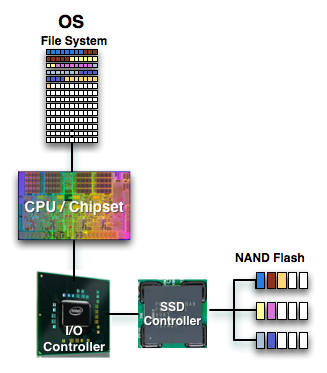
The most straightforward way for the controller to write to flash is by writing in pages. In that case the logical page size would equal the physical page size.
Unfortunately, there’s a huge downside to this approach: tracking overhead. If your logical page size is 4KB then an 80GB drive will have no less than twenty million logical pages to keep track of (20,971,520 to be exact). You need a fast controller to sort through and deal with that many pages, a lot of storage to keep tables in and larger caches/buffers.
The benefit of this approach however is very high 4KB write performance. If the majority of your writes are 4KB in size, this approach will yield the best performance.
If you don’t have the expertise, time or support structure to make a big honkin controller that can handle page level mapping, you go to a larger logical page size. One such example would involve making your logical page equal to an erase block (128 x 4KB pages). This significantly reduces the number of pages you need to track and optimize around; instead of 20.9 million entries, you now have approximately 163 thousand. All of your controller’s internal structures shrink in size and you don’t need as powerful of a microprocessor inside the controller.
The benefit of this approach is very high large file sequential write performance. If you’re streaming large chunks of data, having big logical pages will be optimal. You’ll find that most flash controllers that come from the digital camera space are optimized for this sort of access pattern where you’re writing 2MB - 12MB images all the time.
Unfortunately, the sequential write performance comes at the expense of poor small file write speed. Remember that writing to MLC NAND flash already takes 3x as long as reading, but writing small files when your controller needs large ones worsens the penalty. If you want to write an 8KB file, the controller will need to write 512KB (in this case) of data since that’s the smallest size it knows to write. Write amplification goes up considerably.
Remember the first OCZ Vertex drive based on the Indilinx Barefoot controller? Its logical page size was equal to a 512KB block. OCZ asked for a firmware that enabled page level mapping and Indilinx responded. The result was much improved 4KB write performance:
| Iometer 4KB Random Writes, IOqueue=1, 8GB sector space | Logical Block Size = 128 pages | Logical Block Size = 1 Page |
| Pre-Release OCZ Vertex | 0.08 MB/s | 8.2 MB/s |










295 Comments
View All Comments
IPL - Monday, August 31, 2009 - link
I first started reading anandtech when I got seriously interested in SSDs and honestly, you write the best SSD articles around! Thank you for all the help you gave me in deciding which SSD to buy.I ordered online the new G2 last week and should be getting it in a few days. I live in Greece and the re-launched G2 has been available here for about a week now.
I am planning on replacing the HDD on my Feb 08 Macbook Pro (last refresh pre-unibody) as soon as I get it. I am just a consumer with a little bit of knowledge on tech but not a pro at all. I just thought of asking all a few questions that I have pre-drive swapping.
1. Will TRIM be supported on macs? Any news if and when?
2. When then new TRIM firmware is out, do I have to just install the firmware or will I need to format everything and start from fresh in order to get it to work?
3. I have bought a 2,5'' SATA USB enclosure in order to put my G2 in there first, connect it to the laptop via the USB and install Snow Leopard from there. After I am done, I will remove the G2 from the enclosure, swap the drives and hopefully, everything will be working. Does this sound logical? I am worried about the h/w drivers to be honest.
Thanks in advance for your help. I will post some non-scientific time results as soon as get this done. Cant wait.
gstrickler - Monday, August 31, 2009 - link
The simplest way to swap the HD on most Mac OS machines is:1. Connect both the old and the new drive to the machine (internally or in an external USB or FireWire case).
2. Use Disk Utility (included in Mac OS X) to set the appropriate partitioning scheme (GUID for Intel based Macs, Apple Partition Scheme for PPC Macs) on the new drive.
3. Partition and format the new drive.
4. Use Carbon Copy Cloner (shareware) to clone the old drive to the new drive.
5. Try booting off the new drive. Note that PPC Macs can't boot from USB drives, but Intel based Macs can. All PPC and Intel Macs with a built-in FireWire port can boot from a FireWire drive.
6. If not already done, physically swap the drives to the desired locations, boot and set the preferred startup drive.
IPL - Tuesday, September 1, 2009 - link
Awesome, thanks for the help.I have checked Carbon Copy Cloner and it is already one of my options. Never tried it before but looked easy enough.
I havent decided yet which way I will do it (fresh install or clone existing drive) but I will make my mind up when everything is ready!
Anand Lal Shimpi - Monday, August 31, 2009 - link
Thank you for reading and saying such wonderful things, I really do appreciate it :)1) I don't believe TRIM is presently supported in Snow Leopard. I've heard that Apple may be working on it but I don't think it's there now.
2) From what I've seen, it should preserve your data. It's still worth backing up just in case something ridiculous happens.
3) What you're describing should work, although if I were you I'd just swap the drives and install. Hook your old drive up via USB and pull any data you need off of that.
Take care,
Anand
sunbear - Monday, August 31, 2009 - link
Another fantastic article. I just wanted to draw your attention to recent reports that the majority of currently available laptops (including the MacBookPro) are unable to support transfer rates greater than SATA-150 (http://www.hardmac.com/news/2009/06/16/new-macbook...">http://www.hardmac.com/news/2009/06/16/...imited-1....Since most laptops can't even use the full performance of these SSD's, do you have any recommendation regarding which one would be the best bang-for-the-buck to speed up a laptop?
Personally, I am interested in putting SSD's in a laptop not only for the speed improvements, but I'm also hoping that it reduces the amount of heat that my laptop will put out so that I can finally find a laptop that you can use comfortably on your lap!
Incidentally, it would be really great if laptop reviewers checked to see if they could comfortably work with a laptop at full load on their lap as a standard test.
Anand Lal Shimpi - Monday, August 31, 2009 - link
Even on a SATA-150 interface, you're generally only going to be limiting your sequential read speed and perhaps your sequential write speed a bit. Random read/write speeds don't really go above 60MB/s so you're fine there.They recommendations remain the same; Intel at the top end, anything Indilinx MLC to save a bit. If anything, a SATA-150 interface makes the Intel drive look a bit better since its 80MB/s sequential write limit isn't as embarrassing :)
Take care,
Anand
Dobs - Monday, August 31, 2009 - link
I hope Seagate / Western Digital etc. bring even more innovation / competition in SSD's next year... and not just Enterprise products.And one thing I don't fully understand is why there aren't more dedicated 3.5" drives. Patriot has the adapter but what about the rest??? No money in desktops anymore???
Anand Lal Shimpi - Monday, August 31, 2009 - link
OCZ is making a 3.5" Vertex drive, waiting on it for review :)Take care,
Anand
kisjoink - Monday, August 31, 2009 - link
Now that the good performing SSDs are half the price of last year, I'd really like to see a 2xSSD in RAID 0 article!mgrmgr - Monday, August 31, 2009 - link
I second the request for a 2xSSD RAID-0 article...with specific discussions about which applications it benefits (Photoshop?) and which ones it doesn't.Before October 22nd when I buy a new Win7 computer? Please. :-)