The SSD Relapse: Understanding and Choosing the Best SSD
by Anand Lal Shimpi on August 30, 2009 12:00 AM EST- Posted in
- Storage
Intel's X25-M 34nm vs 50nm: Not as Straight Forward As You'd Think
It took me a while to understand exactly what Intel did with its latest drive, mostly because there are no docs publicly available on either the flash used in the drives or on the controller itself. Intel is always purposefully vague about important details, leaving everything up to clever phrasing of questions and guesswork with tests and numbers before you truly uncover what's going on. But after weeks with the drive, I think I've got it.
| X25-M Gen 1 | X25-M Gen 2 | |
| Flash Manufacturing Process | 50nm | 34nm |
| Flash Read Latency | 85 µs | 65 µs |
| Flash Write Latency | 115 µs | 85 µs |
| Random 4KB Reads | Up to 35K IOPS | Up to 35K IOPS |
| Random 4KB Writes | Up to 3.3K IOPS | Up to 6.6K IOPS (80GB) Up to 8.6K IOPS (160GB) |
| Sequential Read | Up to 250MB/s | Up to 250MB/s |
| Sequential Write | Up to 70MB/s | Up to 70MB/s |
| Halogen-free | No | Yes |
| Introductory Price | $345 (80GB) $600 - $700 (160GB) | $225 (80GB) $440 (160GB) |

The old X25-M G1
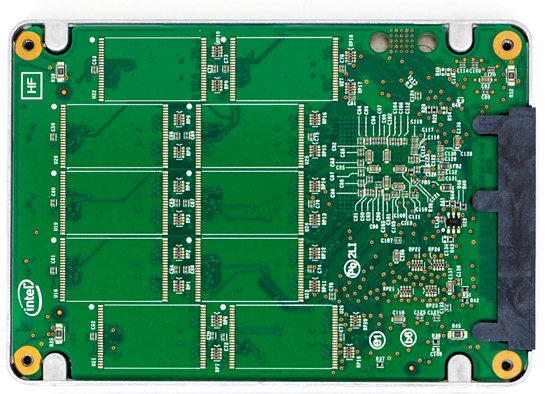
The new X25-M G2
Moving to 34nm flash let Intel drive the price of the X25-M to ultra competitive levels. It also gave Intel the opportunity to tune controller performance a bit. The architecture of the controller hasn't changed, but it is technically a different piece of silicon (that happens to be Halogen-free). What has changed is the firmware itself.

The old controller

The new controller
The new X25-M G2 has twice as much DRAM on-board as the previous drive. The old 160GB drive used a 16MB Samsung 166MHz SDRAM (CAS3):

Goodbye Samsung
The new 160GB G2 drive uses a 32MB Micron 133MHz SDRAM (CAS3):

Hello Micron
More memory means that the drive can track more data and do a better job of keeping itself defragmented and well organized. We see this reflected in the "used" 4KB random write performance, which is around 50% higher than the previous drive.
Intel is now using 16GB flash packages instead of 8GB packages from the original drive. Once 34nm production really ramps up, Intel could outfit the back of the PCB with 10 more chips and deliver a 320GB drive. I wouldn't expect that anytime soon though.

The old X25-M G1

The new X25-M G2
Low level performance of the new drive ranges from no improvement to significant depending on the test:
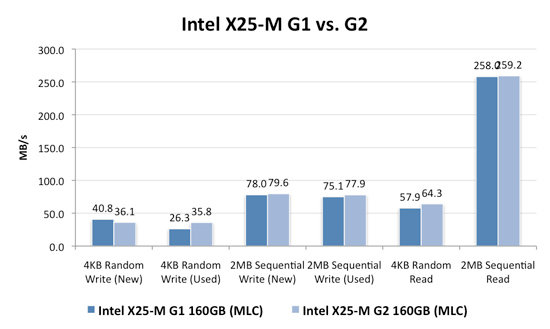
Note that these results are a bit different than my initial preview. I'm using the latest build of Iometer this time around, instead of the latest version from iometer.org. It does a better job filling the drives and produces more reliable test data in general.
The trend however is clear: the new G2 drive isn't that much faster. In fact, the G2 is slower than the G1 in my 4KB random write test when the drive is brand new. The benefit however is that the G2 doesn't drop in performance when used...at all. Yep, you read that right. In the most strenuous case for any SSD, the new G2 doesn't even break a sweat. That's...just...awesome.
The rest of the numbers are pretty much even, with the exception of 4KB random reads where the G2 is roughly 11% faster.
I continue to turn to PCMark Vantage as the closest indication to real world performance I can get for these SSDs, and it echoes my earlier sentiments:
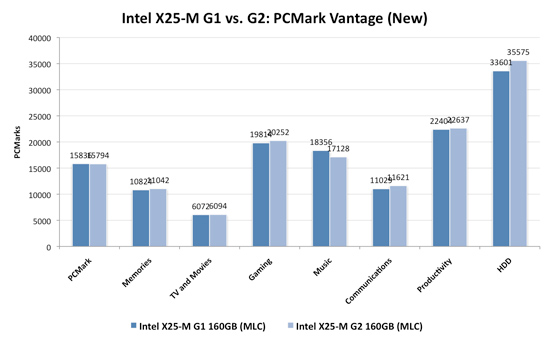
When brand new, the G1 and the G2 are very close in performance. There are some tests where the G2 is faster, others where the G1 is faster. The HDD suite shows the true potential of the G2 and even there we're only looking at a 5.6% performance gain.
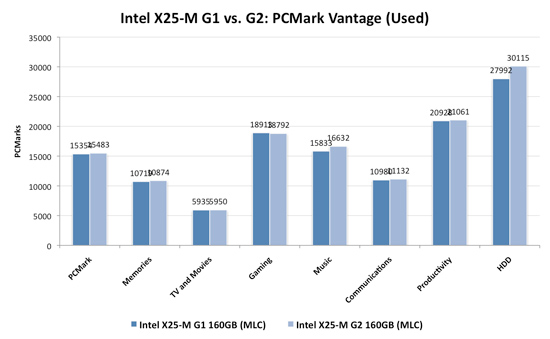
It's in the used state that we see the G2 pull ahead a bit more, but still not drastic. The advantage in the HDD suite is around 7.5%, but the rest of the tests are very close. Obviously the major draw to the 34nm drives is their price, but that can't be all there is to it...can it?
The new drives come with TRIM support, albeit not out of the box. Sometime in Q4 of this year, Intel will offer a downloadable firmware that enables TRIM on only the 34nm drives. TRIM on these drives will perform much like TRIM does on the OCZ drives using Indilinx' manual TRIM tool - in other words, restoring performance to almost new.
Because it can more or less rely on being able to TRIM invalid data, the G2 firmware is noticeably different from what's used in the G1. In fact, if we slightly modify the way I tested in the Anthology I can actually get the G1 to outperform the G2 even in PCMark Vantage. In the Anthology, to test the used state of a drive I would first fill the drive then restore my test image onto it. The restore process helped to fragment the drive and make sure the spare-area got some use as well. If we take the same approach but instead of imaging the drive we perform a clean Windows install on it, we end up with a much more fragmented state; it's not a situation you should ever encounter since a fresh install of Windows should be performed on a clean, secure erased drive, but it does give me an excellent way to show exactly what I'm talking about with the G2:
| PCMark Vantage (New) | PCMark Vantage HDD (New) | PCMark Vantage (Fragmented + Used) | PCMark Vantage HDD (Fragmented + Used) | |
| Intel X25-M G1 | 15496 | 32365 | 14921 | 26271 |
| Intel X25-M G2 | 15925 | 33166 | 14622 | 24567 |
| G2 Advantage | 2.8% | 2.5% | -2.0% | -6.5% |
Something definitely changed with the way the G2 handles fragmentation, it doesn't deal with it as elegantly as the G1 did. I don't believe this is a step backwards though, Intel is clearly counting on TRIM to keep the drive from ever getting to the point that the G1 could get to. The tradeoff is most definitely performance and probably responsible for the G2's ability to maintain very high random write speeds even while used. I should mention that even without TRIM it's unlikely that the G2 will get to this performance state where it's actually slower than the G1; the test just helps to highlight that there are significant differences between the drives.
Overall the G2 is the better drive but it's support for TRIM that will ultimately ensure that. The G1 will degrade in performance over time, the G2 will only lose performance as you fill it with real data. I wonder what else Intel has decided to add to the new firmware...
I hate to say it but this is another example of Intel only delivering what it needs to in order to succeed. There's nothing that keeps the G1 from also having TRIM other than Intel being unwilling to invest the development time to make it happen. I'd be willing to assume that Intel already has TRIM working on the G1 internally and it simply chose not to validate the firmware for public release (an admittedly long process). But from Intel's perspective, why bother?
Even the G1, in its used state, is faster than the fastest Indilinx drive. In 4KB random writes the G1 is even faster than an SLC Indilinx drive. Intel doesn't need to touch the G1, the only thing faster than it is the G2. Still, I do wish that Intel would be generous to its loyal customers that shelled out $600 for the first X25-M. It just seems like the right thing to do. Sigh.










295 Comments
View All Comments
mtoma - Monday, August 31, 2009 - link
Here is an issue I think deserves to be adressed: could an conventional HDD (with 2-3 or 4 platters) slow down the performance of a PC , even if that PC boots from an excellent SSD drive, like an Intel X-25M? Let's say that on the SSD lies only the operating system, and that onto the conventional HDD lies the movie and music archive. But both drives run at the same time, and it is a well known fact that the PC runs at the speed of the slowest component (in our case the conventional HDD).I did not found ANYWHERE in the Web a review, or even an opinion regarding this issue.
I would appreciate if I get a competent answer.
Thanks a lot!
gstrickler - Monday, August 31, 2009 - link
That's a good question, and I too would like to see a report from someone who has done it.Some of your assertions/assumptions are not quite accurate. A PC doesn't "run at the speed of the slowest component", but rather it's performance is limited by the slowest component. Depending upon your usage patterns, a slow component may have very little effect on performance or it may make the machine nearly unusable. I think that's probably what you meant, I'm just clarifying it.
As for putting the OS on an SSD and user files on a HD, you would want to have not only the OS, but also your applications (at least your frequently used ones) installed on the SSD. Put user data (especially large files such as .jpg, music, video, etc.), and less frequently used applications and data on the HD. Typical user documents (.doc, .xls, .pdf) can be on either drive, but access might be better with them on the SSD so that you don't have to wait for the HD to spin-up. In that case, the HD might stay spun-down (low power idle) most of the time, which might improve battery life a bit.
Databases are a bit trickier. It depends upon how large the database is, how much space you have available on the SSD, how complex the data relations are, how complex the queries are, how important performance is, how much RAM is available, how well indexes are used, and how well the database program can take advantage of caching. Performance should be as good or better with the database on the SSD, but the difference may be so small that it's not noticeable, or it might be dramatically faster. That one is basically "try it and see".
Where to put the paging file/swap space? That's a tough one to answer. Putting it on the SSD might be slightly faster if your SSD has high write speeds, however,that will increase the amount of writing the the SSD and could potentially shorten it's usable life. It also seems like a waste to use expensive SSD storage for swap space. You should be able to minimize those by using a permanent swap space of the smallest practical size for your environment.
However, putting the swap space on a less costly HD means the HD will be spun-up (active idle) and/or active more often, possibly costing you some battery life. Also, while the HD may have very good streaming write speeds, it's streaming read speed and random access (read or write) speed will be slower than most SSDs, so you're likely to have slightly slower overall response and slightly shorter battery life than you will by putting the swap space on the SSD.
On a desktop machine with a very fast HD, it might make sense to put the paging file on the HD (or to put a small swap space on the SSD and some more on the HD), but on a machine where battery life is an important consideration, it might be better to have the swap space on the SSD, even though it's "expensive".
Pirks - Monday, August 31, 2009 - link
just turn the page file off, and get yourself 4 or 8 gigs of RAMgstrickler - Monday, August 31, 2009 - link
Windows doesn't like to operate without a page file.smartins - Tuesday, September 1, 2009 - link
Actually, I've been running without a page file for a while and never had any problems. Windows feels much more responsive. You do have to have plenty or ram, I have 6GB on this machine.mtoma - Thursday, September 3, 2009 - link
In my case, it's not a problem of RAM (I have 12 GB RAM and a Core i7 920),it's a problem of throwing or not 300 dolars down the window (on a Intel SSD drive). Currently I have a 1.5 TB Seagate Barracuda 11th generation, on wich I store ONLY movies, music and photos. My primary drive (OS plus programms) is a 300 GB Velociraptor.Do you think diffrent types of Windows behave difrent if you remove the page file? It seems to me if I remove this page file, I walk onto a minefield, and I don't want to do that.
Besides that, my real problem is to use (when I purachase the Intel drive) the Seagate Barracuda in a external HDD enclosure OR internally, and thus, possibly slow down my PC.
SRSpod - Thursday, September 3, 2009 - link
Adding a slow hard drive to your system will not slow your system down (well, apart from a slight delay at POST when it detects the drive). The only difference in speed will be that when you access something on the HDD instead of the SSD, it will be slower than if you were accessing it on the SSD. You won't notice any difference until you access data from the HDD, and if it's only music, movies and photos, and you're not doing complex editing of those files, then a regular HDD will be fast enough to view and play those files without issues.If you don't plan to remove it from your system, then attach it internally. Introducing a USB connection between the HDD and your system will only slow things down compared to using SATA.
Removing the pagefile can cause problems in certain situations and with certain programs (Photoshop, for example). If you have enough RAM, then you shouldn't be hitting the pagefile much anyway, so where it's stored won't make so much of a difference. Personally, I'd put it on the SSD, so that when you do need it, it's fast.
samssf - Friday, September 18, 2009 - link
Won't Windows write to the page file regardless of how much RAM you have? I was under the impression Windows will swap out memory that it determines isn't being used / needed at the moment.If you absolutely need to have a page file, I would use available RAM to create a RAM disk, and place your page file on this virtual disk. That way you're setting aside RAM you know you don't need for the page file, since Windows will write to that file anyway.
If you can, just turn it off.
minime - Monday, August 31, 2009 - link
Would someone please have the courtesy to test those things in a business environment? I'm talking about servers. Database, webapplication, Java, etc. Reliability? Maybe even enrich the article with a PCI-E SSD (Fusion-IO)?ciukacz - Monday, August 31, 2009 - link
http://it.anandtech.com/IT/showdoc.aspx?i=3532">http://it.anandtech.com/IT/showdoc.aspx?i=3532